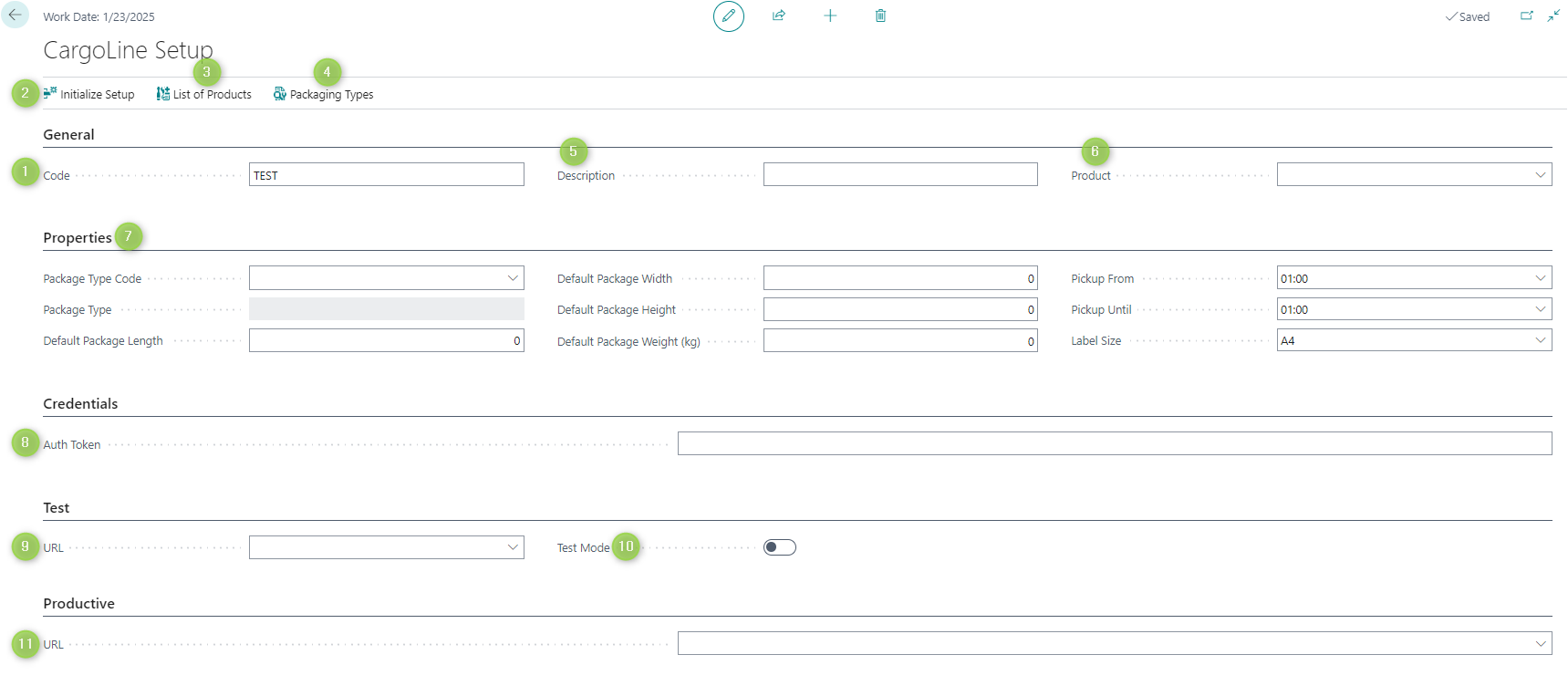Open the page "Shipping Agents"
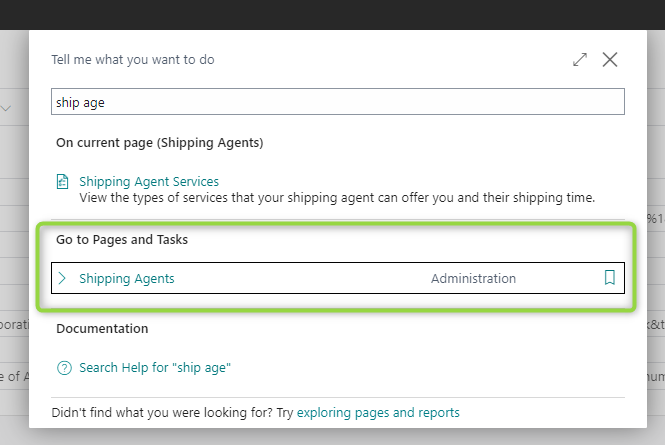
Enter the code and name of the shipping agent
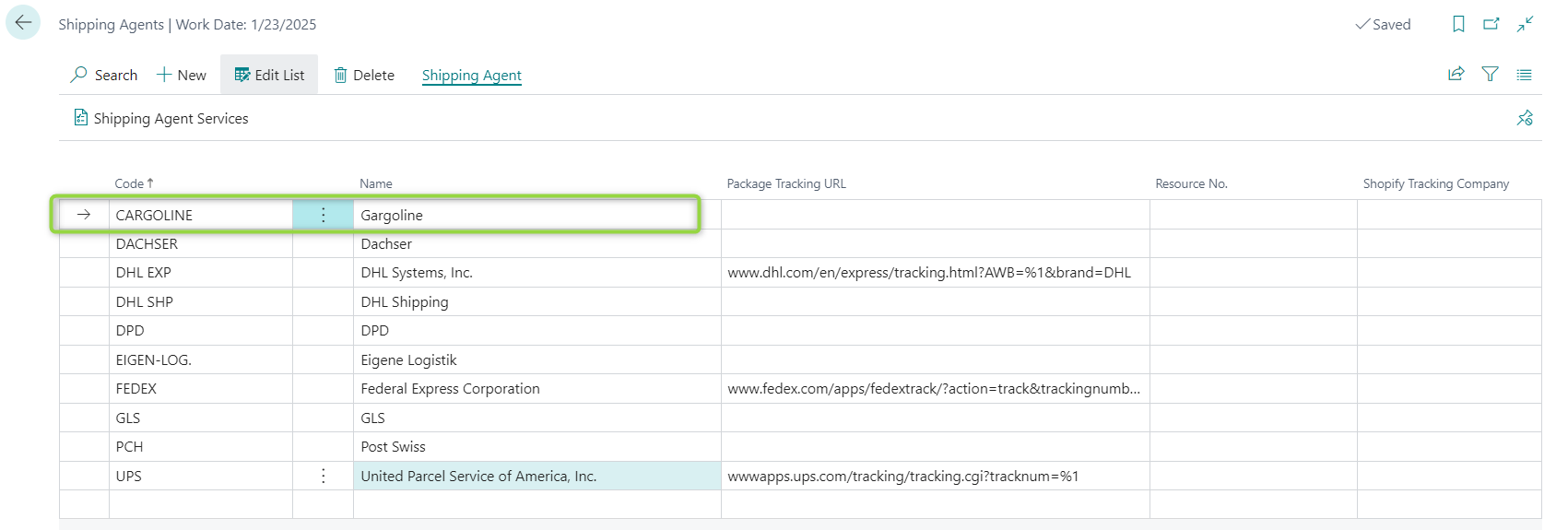
Open the page "Shipping Label Setup"
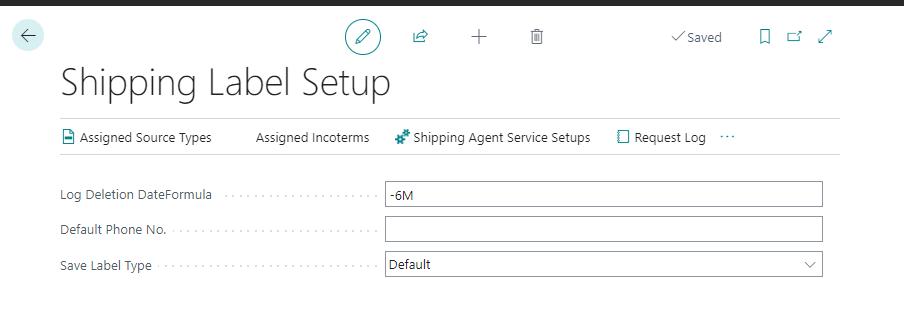
Click on "Shipping Agents Service Setups"
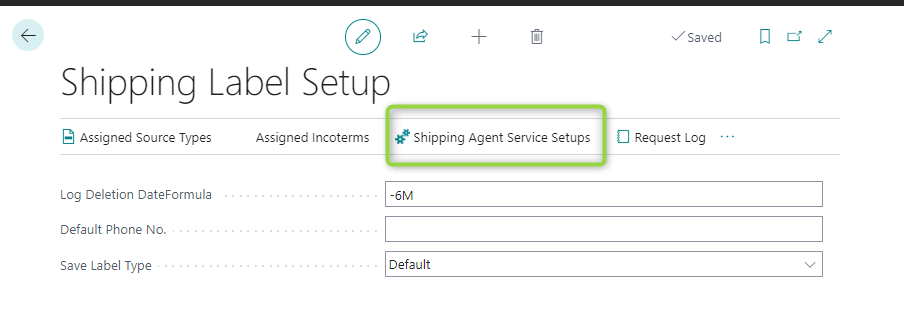
(1) Choose the shipping agent. Only the shipping agents that were defined in Step 2 can be chosen. (2) Define a code (Sub-process 1). Please note that this code defines only the delivery time. The user must combine this code with the setup code, which is defined in step 6 because the setup code defines how to deliver. (3) Choose the Shipping Label Type for the Shipping Agent so that BC understands for which shipping agent should the shipping label be printed. (4) Click on the field of Setup Code of the corresponding shipping agent (5) Click on "New". A Cargoline Setup page will be opened.
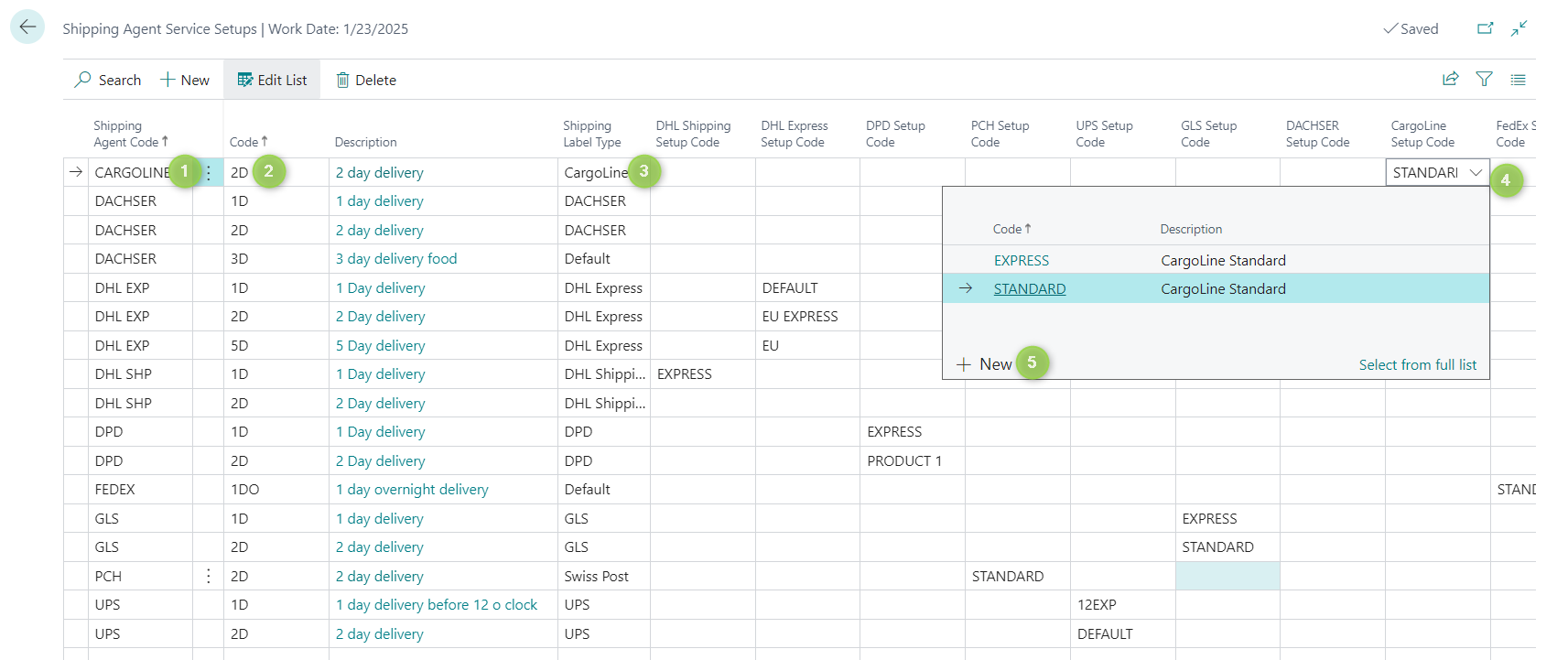
(1) Enter the Code. Here the user can enter any desired code for his convenience. (2) Click the "Initialize Setup" and confirm. "Initialize Setup" provides the users with some default information for setup as a recommendation. If the user does not use this function, he must then fill in everything himself. (3) Add "List of Products". (Sub-process 2) (4) Add "Package Types" (Sub-process 3) (5) Add a description for the code. Here the user can enter any desired description for his convenience. (6) Choose a product from the "List of Products" (7) Define the properties. (Sub-process 4) (8) Fill authentication token. Please ask the CargoLine account manager for an authentication token after registration. (9) Choose the Test URL.
(10) Define whether the test mode should be activated. (11) Fill in the URL for going live.