Although the information on the package size will not be printed on the shipping label, the CargoLine system requires this information for their planning. Therefore, BC must provide information on package size so that API requests from BC can be accepted and processed by CargoLine. If this information is incomplete or missing, it will lead up to an error message during API requests and the shipping label cannot be printed.
If the height, width, length, and weight have already been defined in the item attributes (see Master Data Preparation) only 2 steps are left.
Step 1: Fill in the Package Type Code. This information does not affect cost calculation. DACHSER needs this information for delivery preparation.
Step 2: Fill in the pickup time from, pickup time until, and label size.
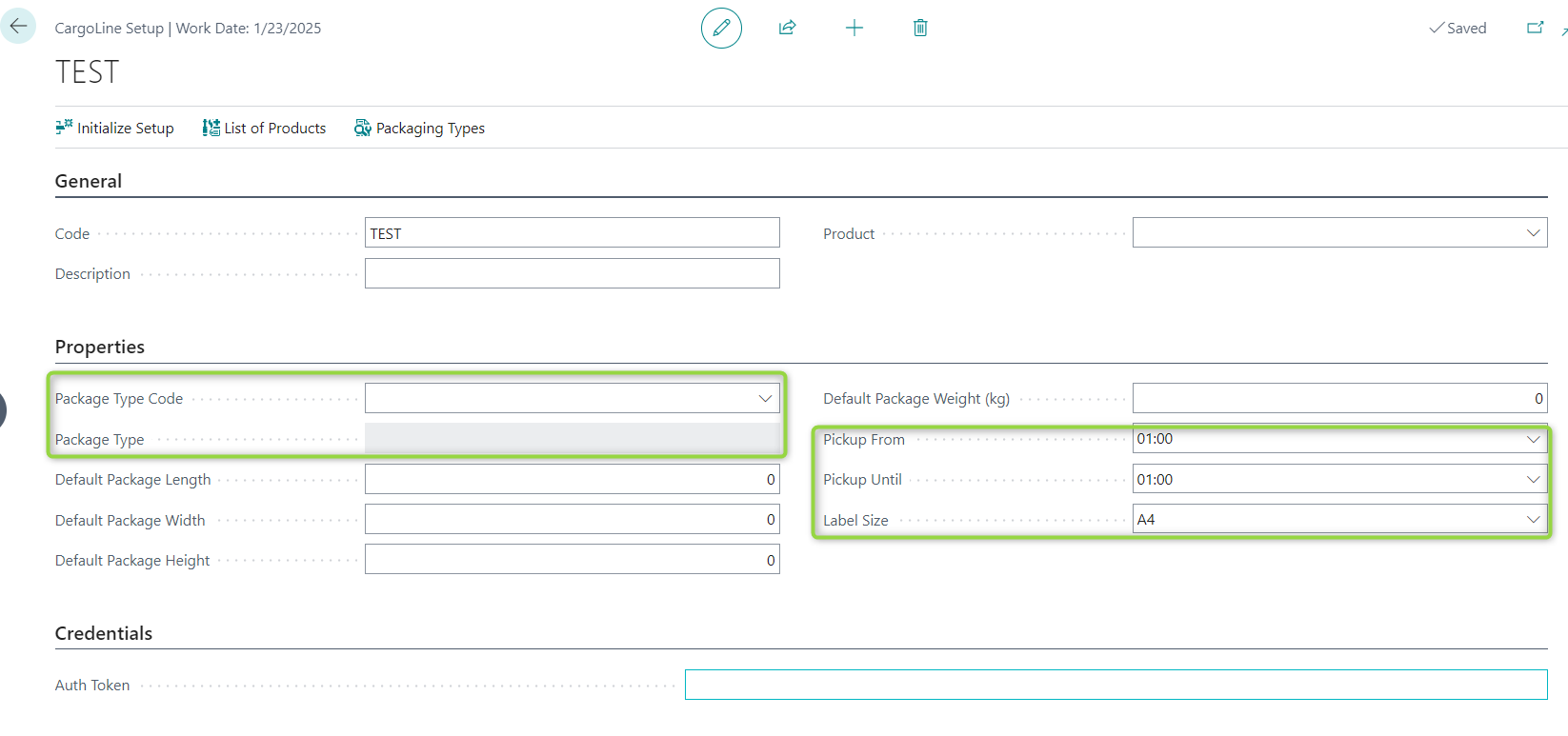
If the height, width, length, and weight have not been defined in the item attributes, you can also fill in the properties on the CargoLine Setup page. In case the item attributes are not defined, the length, width, height, and weight of the package will be forwarded to CargoLine.
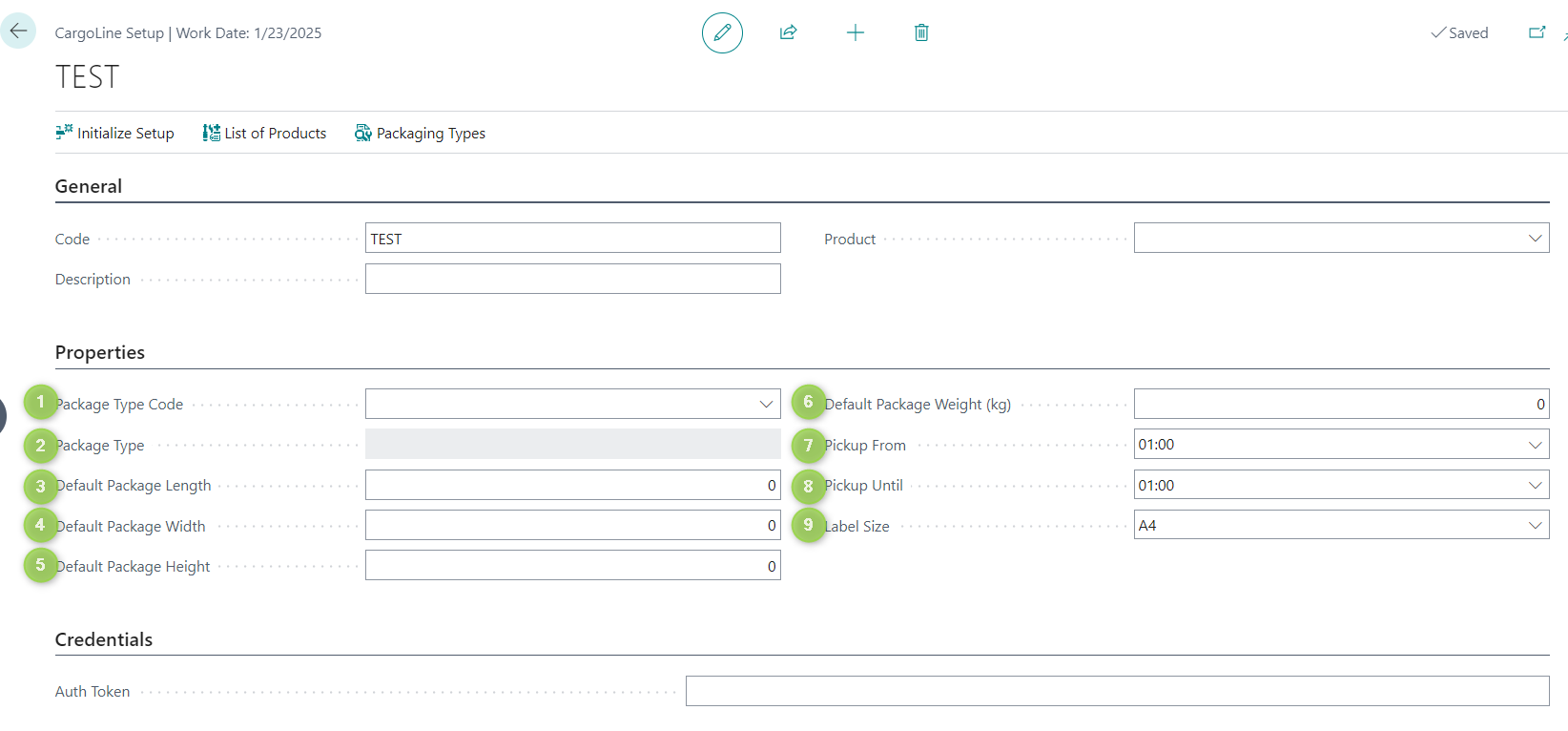
(1) Choose the package type code.
(2) The field Package Type will be filled automatically.
(3) Fill the package length in CM
(4) Fill the package width in CM
(5) Fill the package height in CM
(6) Fill in the default package weight in KG
(7) Define when the shipment can be picked up.
(8) Define when the shipment can be picked up.
(9) Define the size of the label. In the response, both A4 and A6 are available. If a user chooses A4, it means that he can print the shipping label on A4 paper using any printer. If a user chooses A6, it means that he will print the shipping label on A6 paper using a label printer.