Find the shipment orders page in BC and click on "New" to create a new shipment order document. An order number will be created automatically in the background.
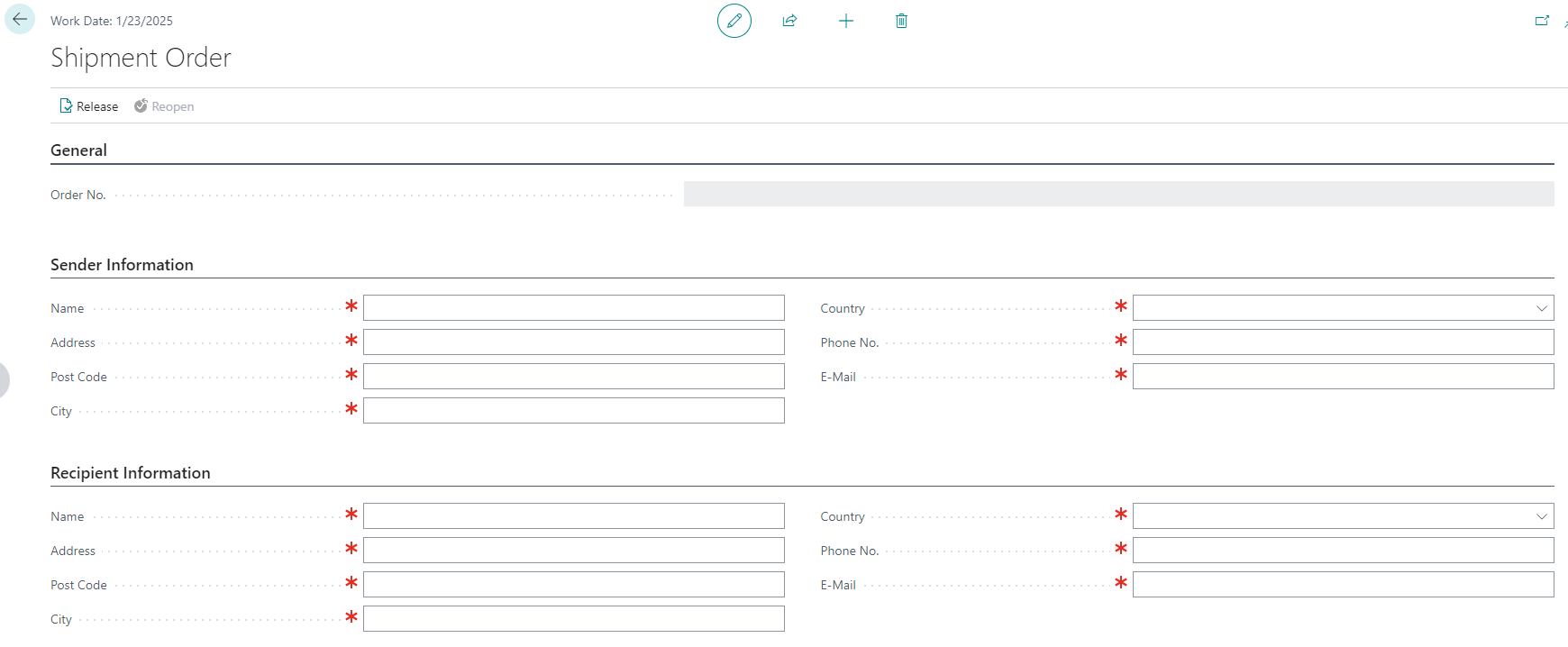
Fill in the sender´s information completely. Attention: - The filled information must be real. Otherwise, the shipping agents may not accept the requests. - Follow the phone number format strictly (see Master Data Preparation). Otherwise, the shipping agents may not accept the requests. - Please only fill in addresses in Switzerland or Liechtenstein if Swiss Post will be used.
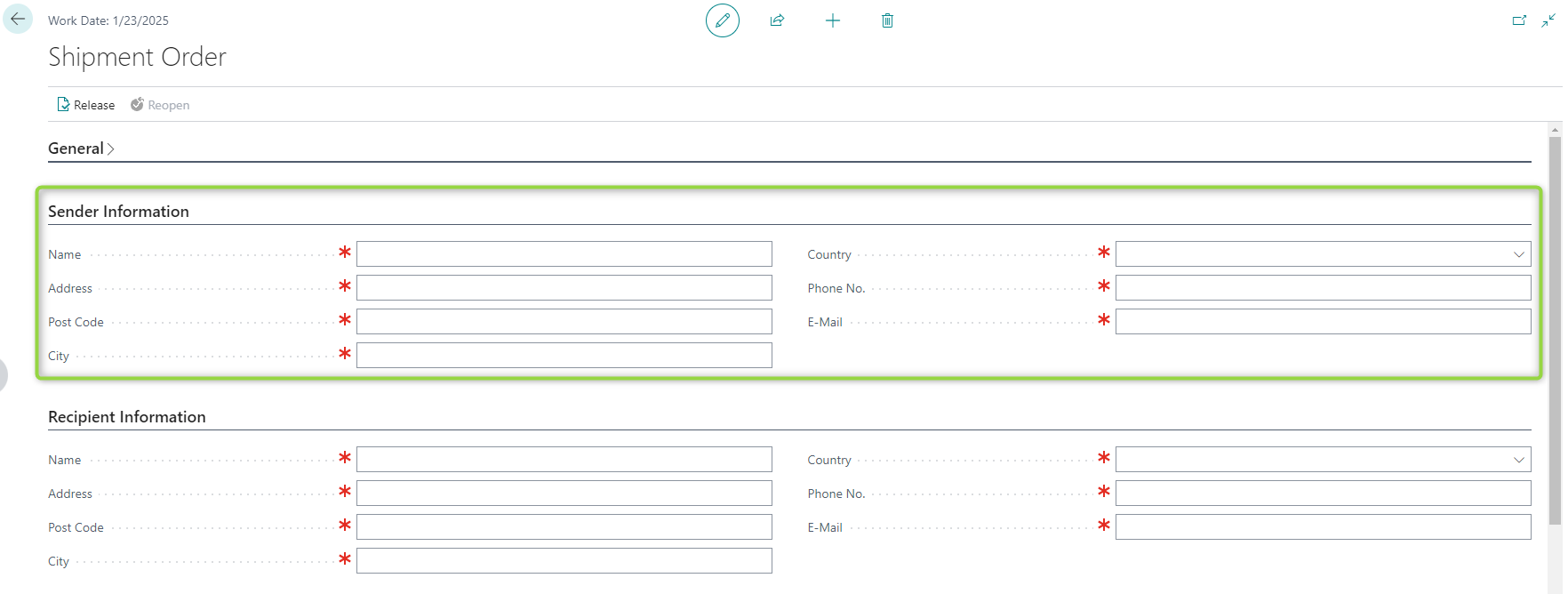
Fill in the sender´s information completely. Attention: - The filled information must be real. Otherwise, the shipping agents may not accept the requests. - Follow the phone number format strictly (see Master Data Preparation). Otherwise, the shipping agents may not accept the requests. - Please only fill in addresses in Switzerland or Liechtenstein if Swiss Post will be used.
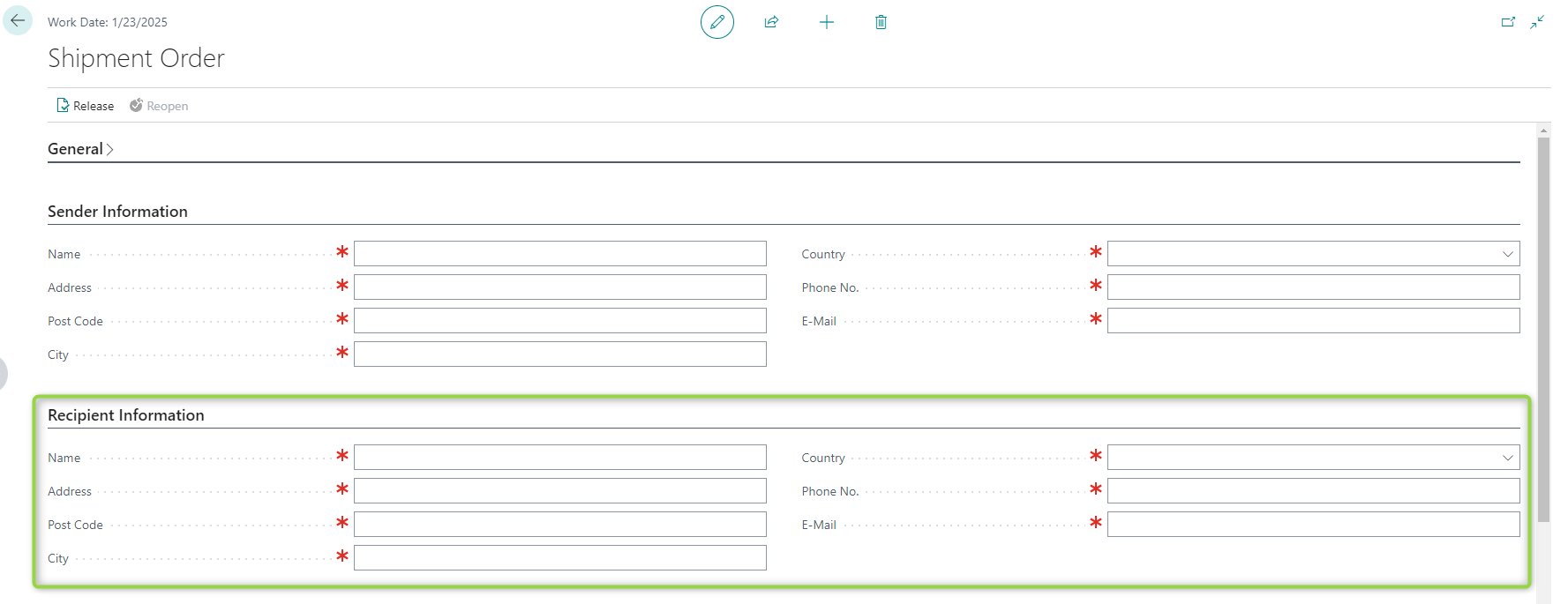
Fill in the information on weight, height, length, and width of the package.
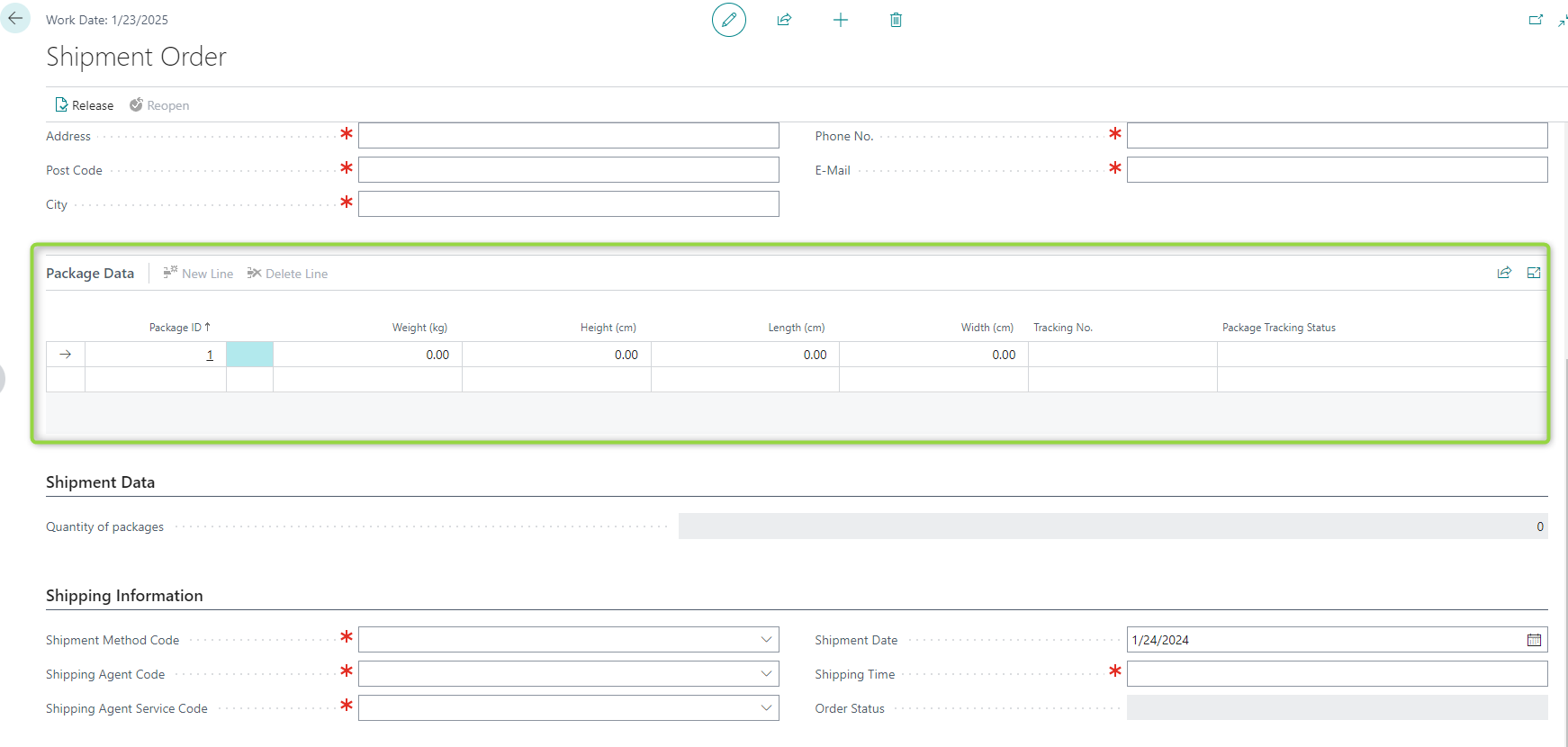
Fill in the shipping agent code, shipping agent service code, and shipment date. If necessary, shipment method code.
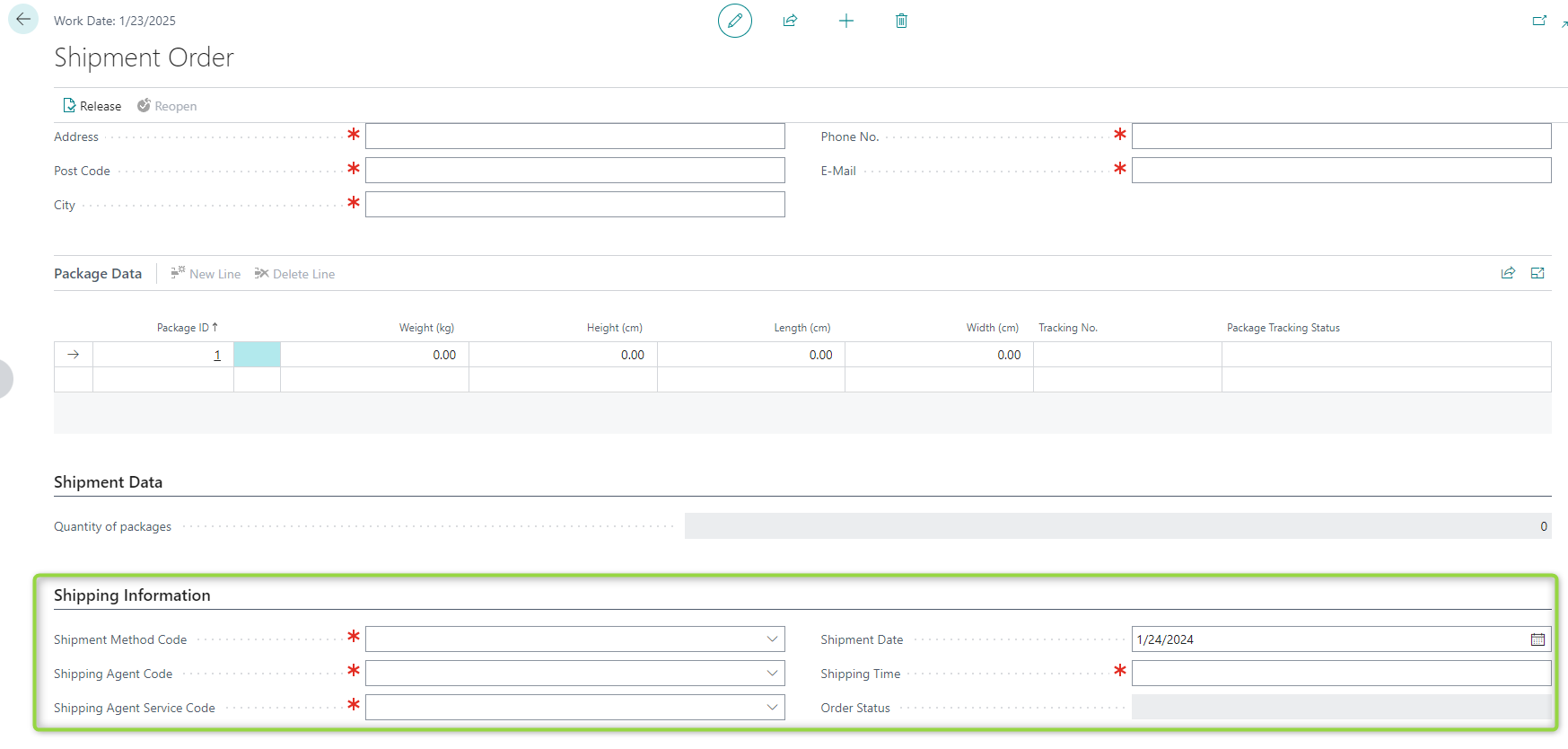
Navigate to Shipment Orders page. Then mark a shipment order and click the Create Shipping Label button.
