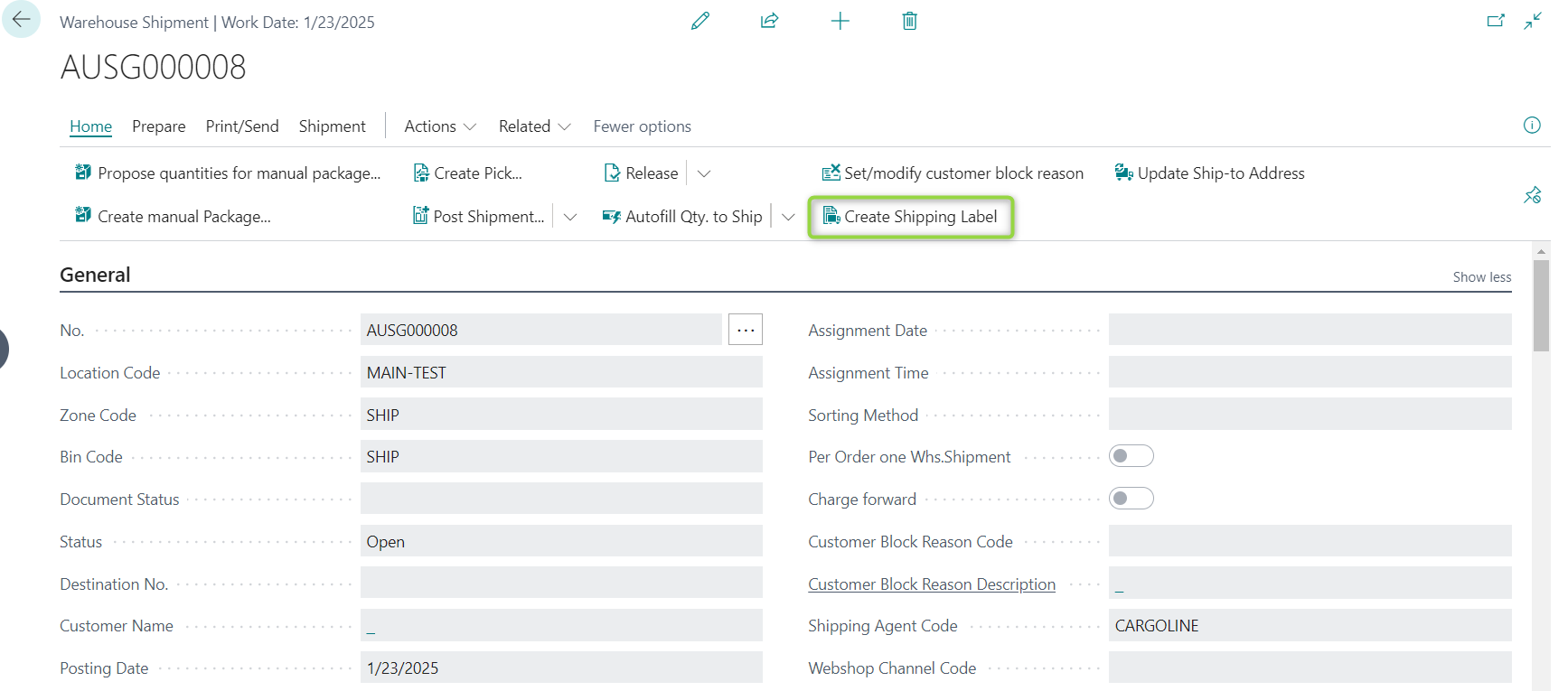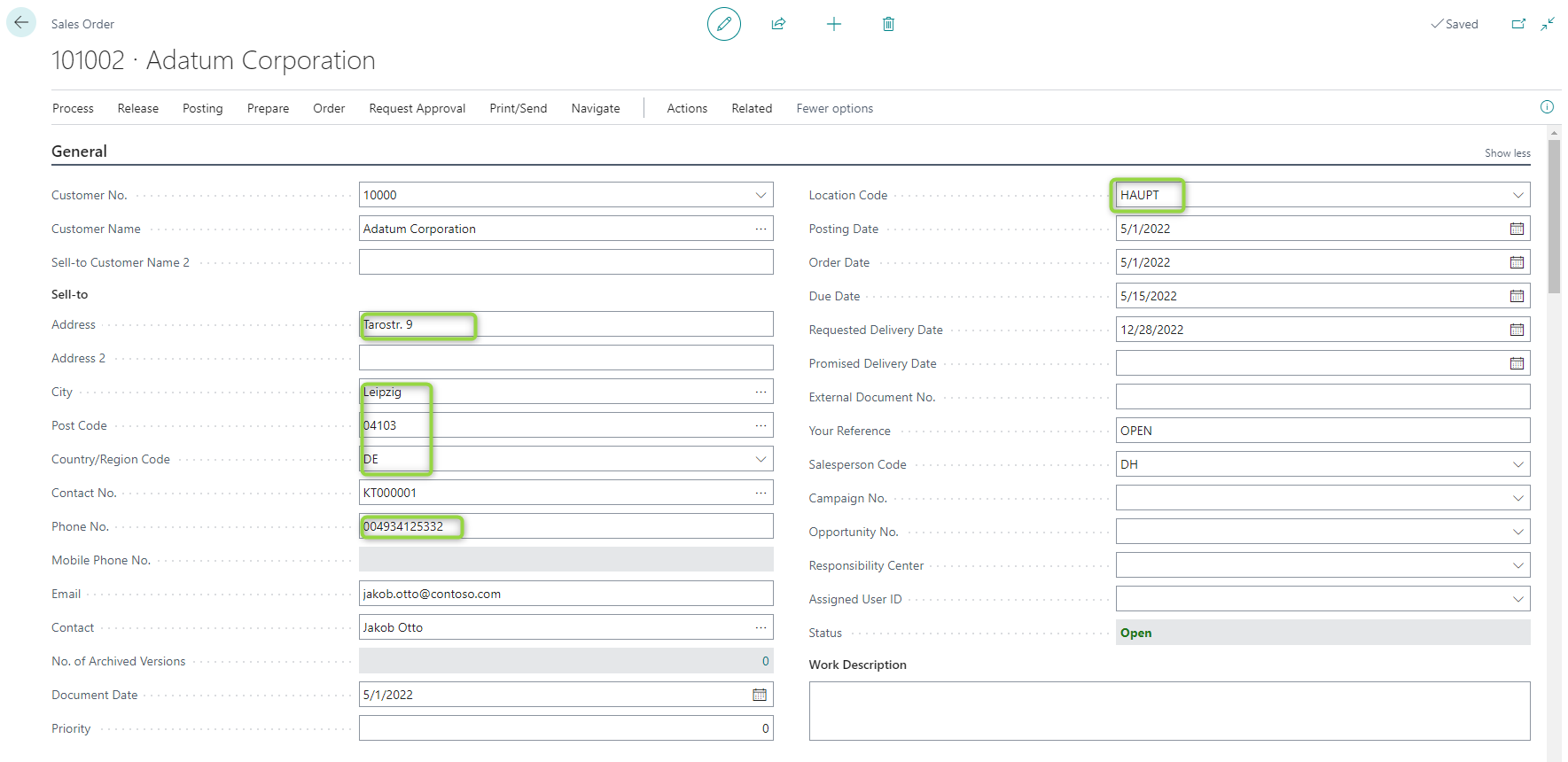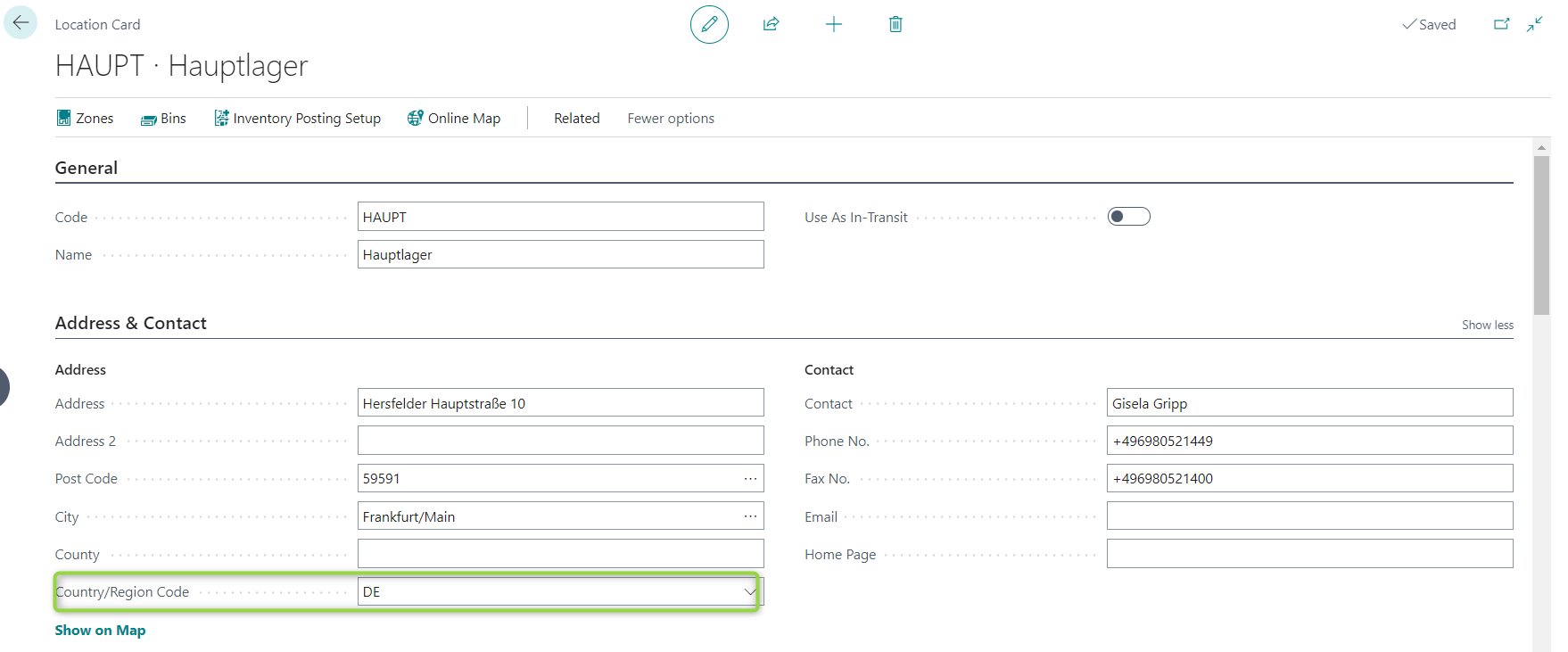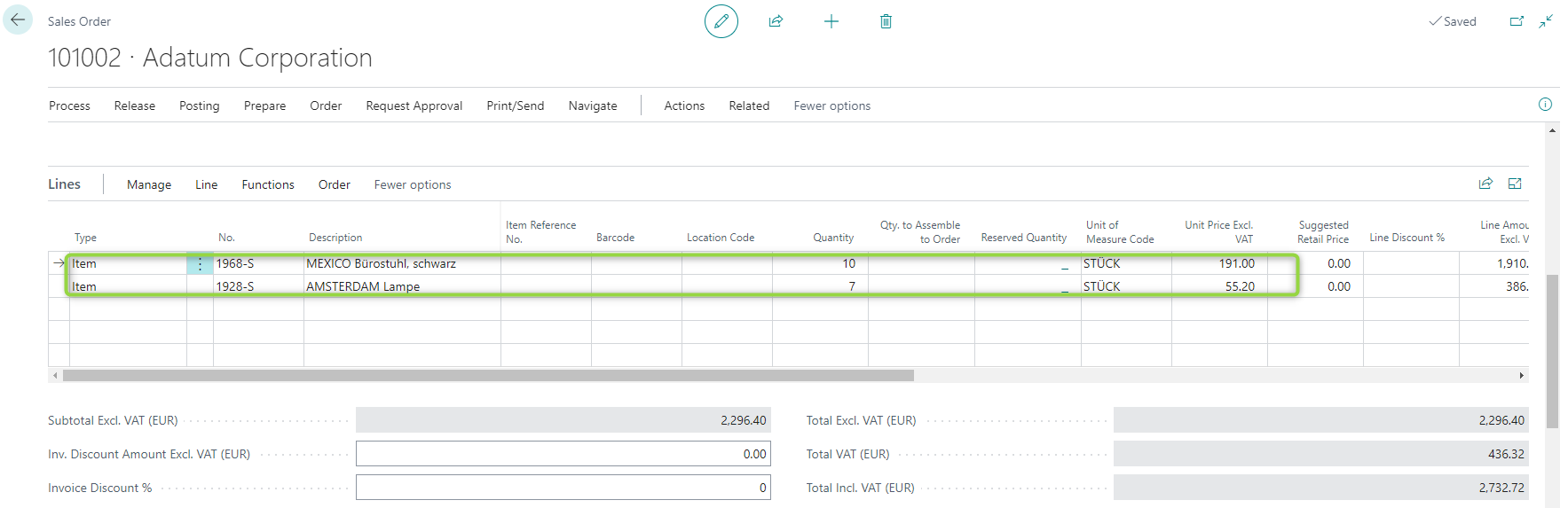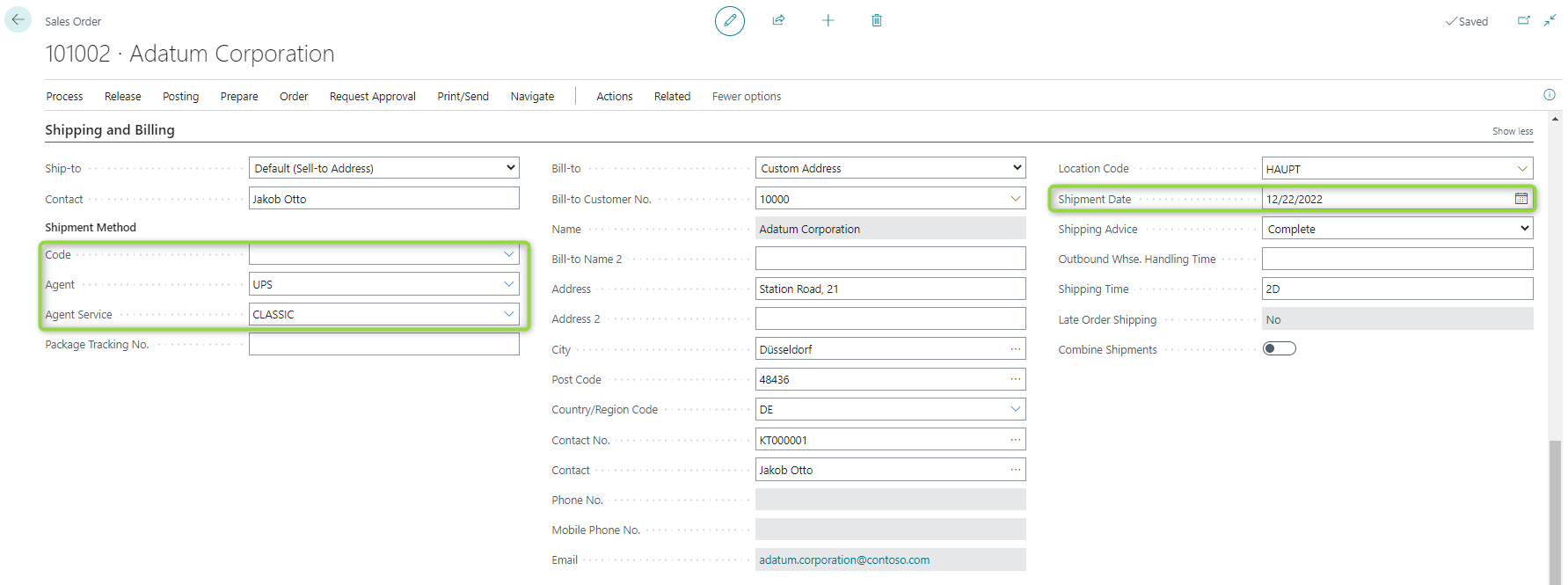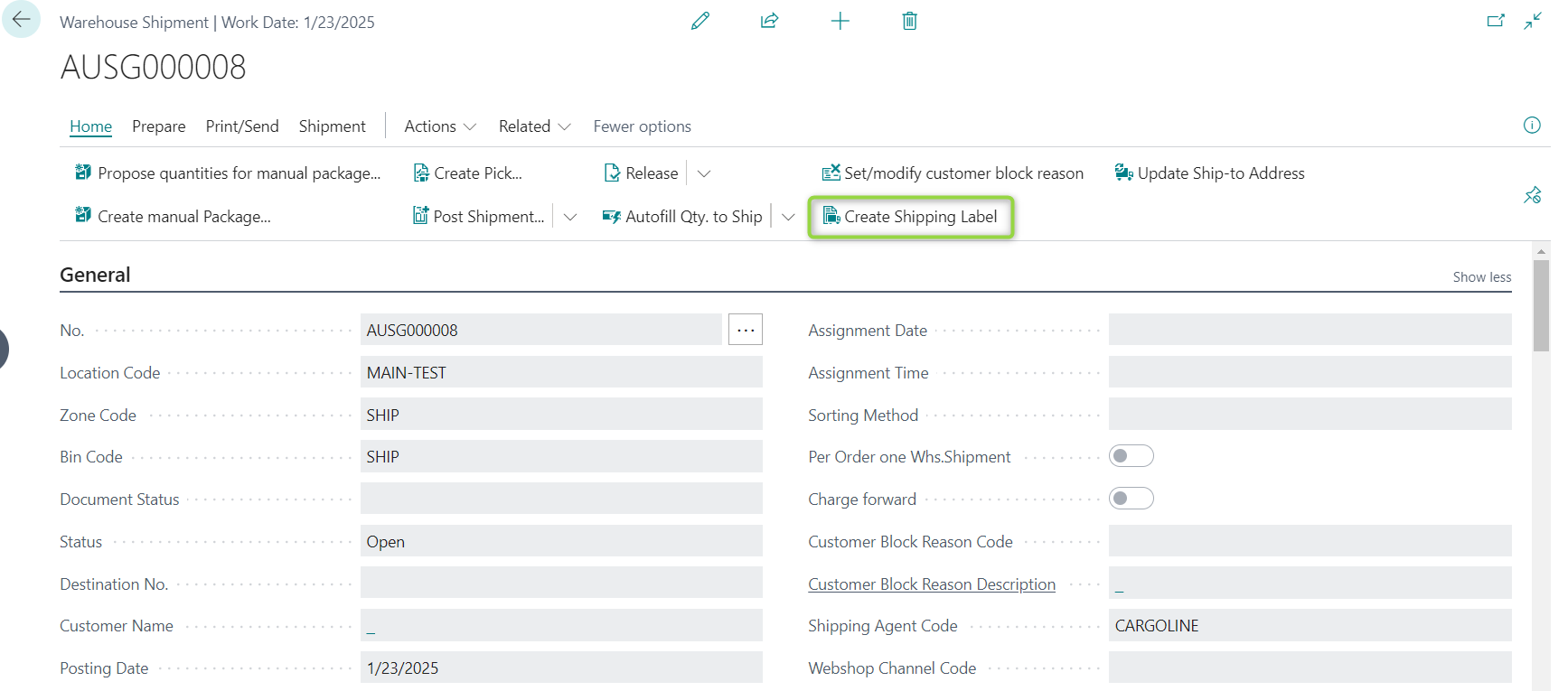Create Shipping Label via Warehouse Shipment
Fill necessary information in the sales order header.
- The delivery address must be real and be given correctly because the shipping agents will check the correctness of the addresses.
- The phone no. of the recipient should be no more than 15 digital and must be given correctly.
- The country/Region Code on the Location Card must be defined correctly. For example, in this case, the country/Region Code on the Location Card of "HAUPT" must be defined correctly.
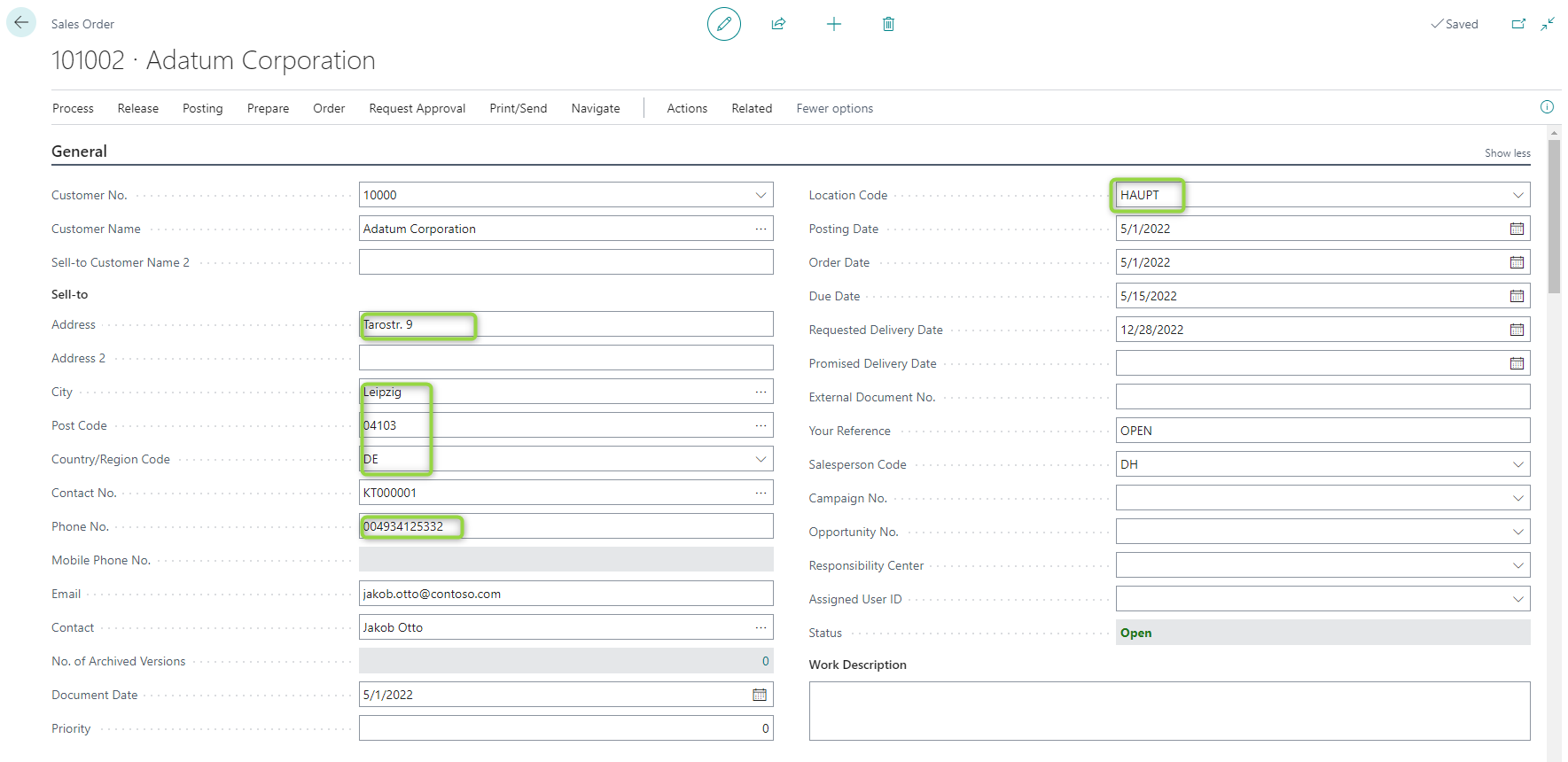
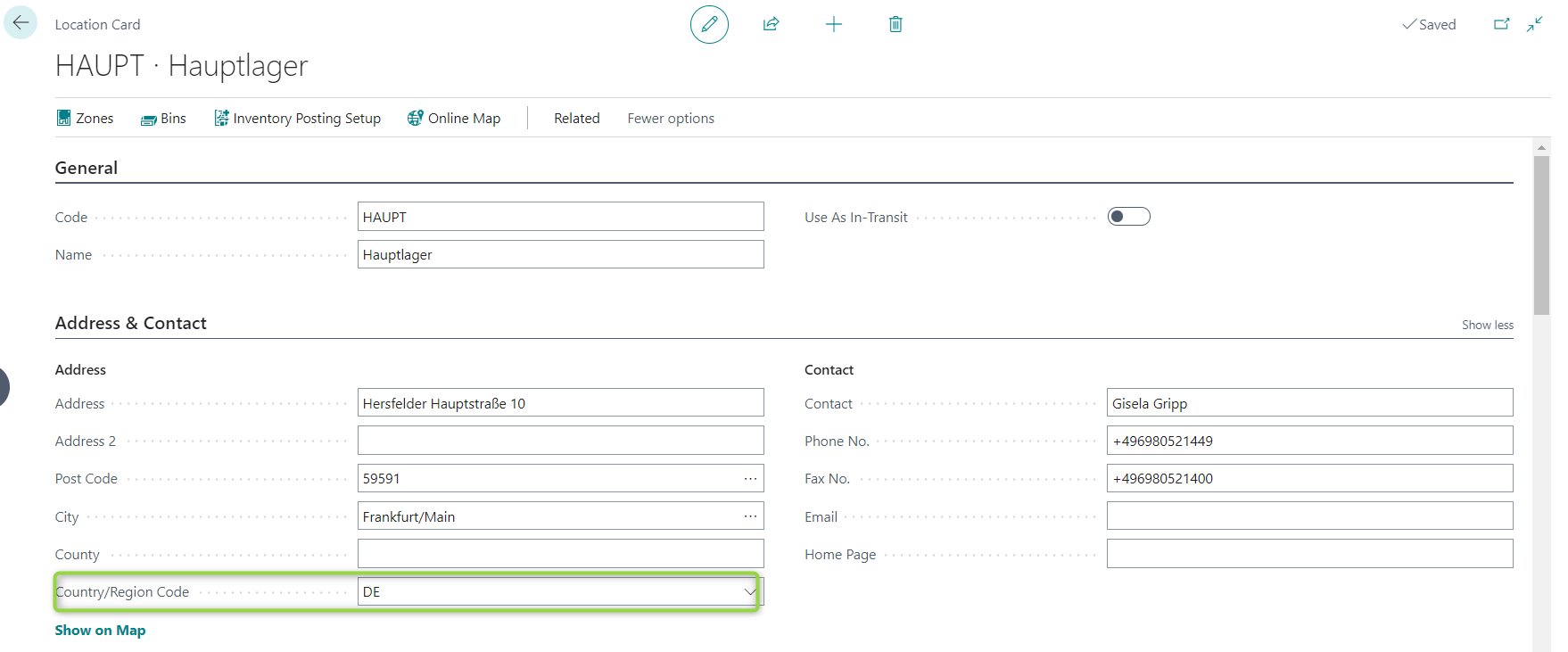
Fill sales order line
The items, which will be sold, and their related information must be filled correctly into the sales order lines.
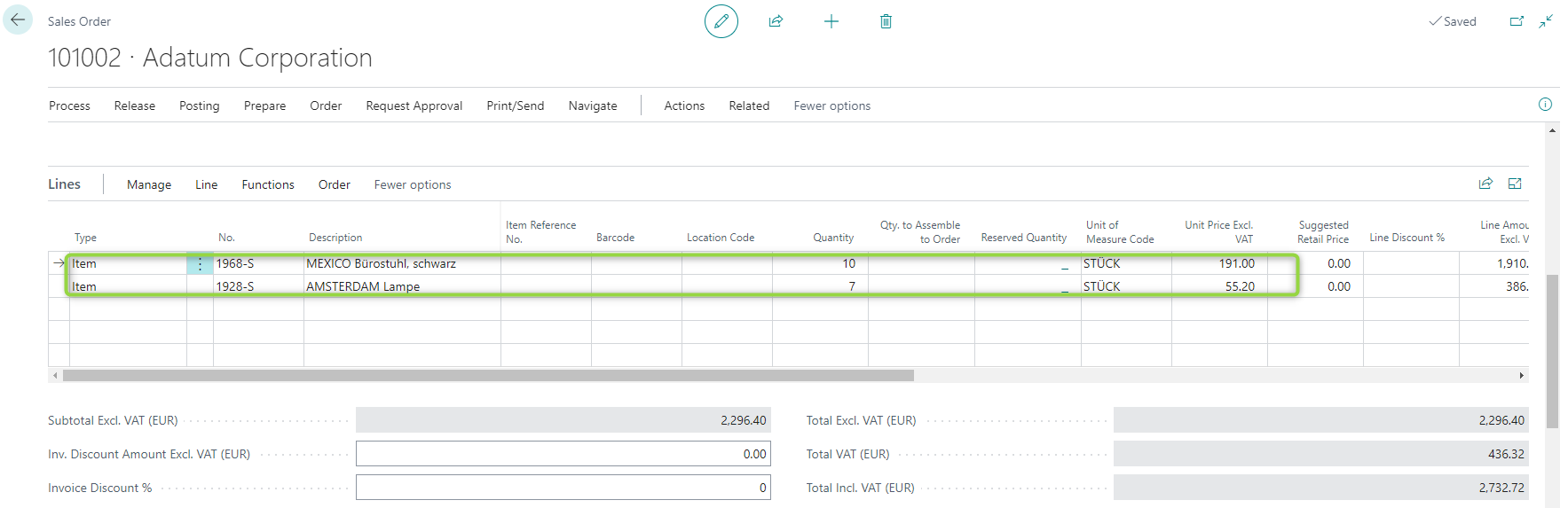
Fill shipment method
Please fill all relevant fields under Shipment Method. In particular, four fields, which include "Code", "Agent", "Agent Service" and "Shipment Date", are relevant for the creation of a shipping label. The field "Code" must be filled with a corresponding Incoterm, only if items will be shipped to a customer from a country outside the EU. Otherwise, please leave it empty. In the field "Agent", a shipping agent, which will be contracted to deliver the items of the current sales order, must be chosen. In the field "Agent Service", a product of the chosen shipping agent must be chosen. In addition, the user must also define the shipment date. Please consider all four fields, which are relevant for shipping labels. Incomplete or missing information will lead to an error message.
- If the end user only defines the shipping agents with their shipping service codes and their respective shipping time, he can still use these shipping agents with their shipping service codes to fill the sales order. The error message only shows up until the user tries to create a shipping label. Therefore, please conduct the Shipping Agent Services Setups to appoint service/product combinations to each shipping agent service code before the shipping agent service code is used in the sales order.
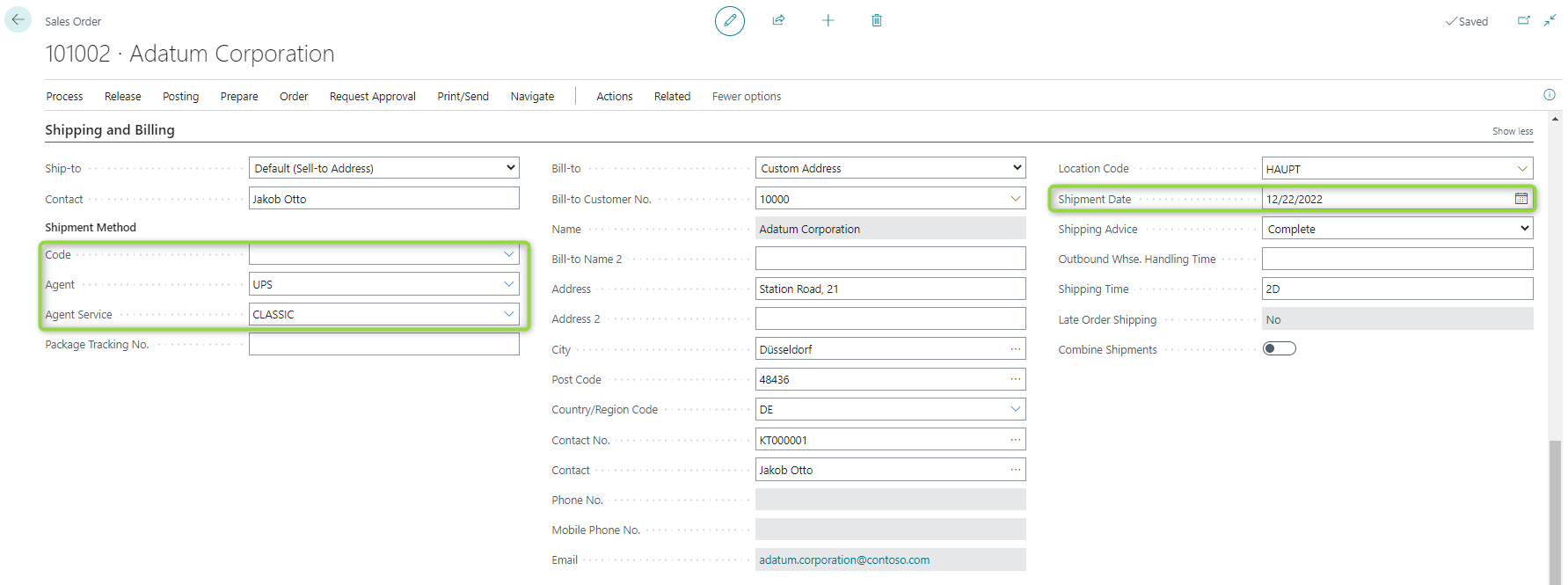
Create warehouse shipment
After the user has finished filling out the sales order, a warehouse shipment document can be created for it.
- Multiple shipping labels can be created for the same warehouse shipment. Every time a user clicks this button, a new shipping label will be created.
Create shipping label
The user clicks the Create Shipping Label button to create a shipping label for this warehouse shipment.