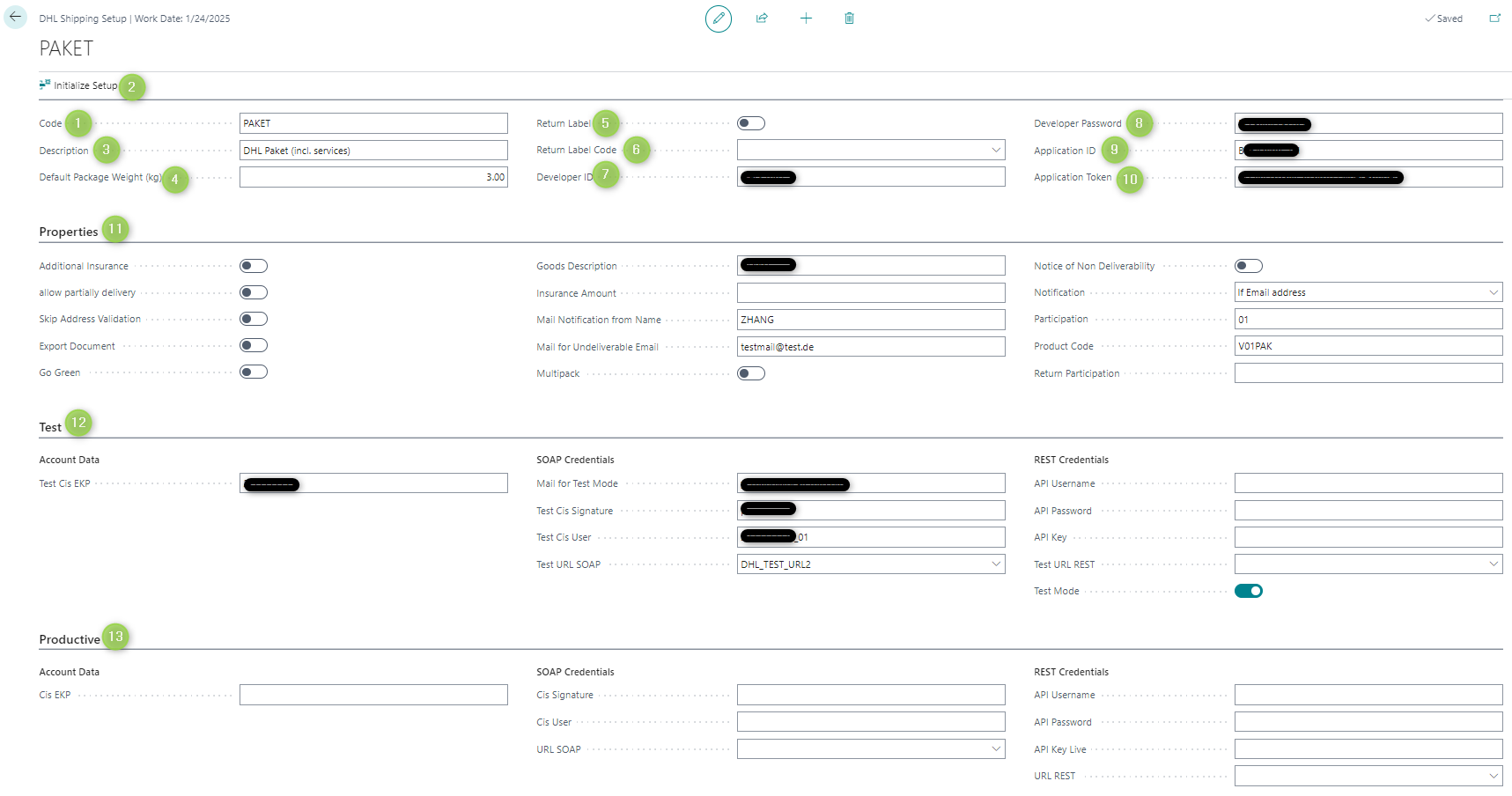Open the page "Shipping Agents"
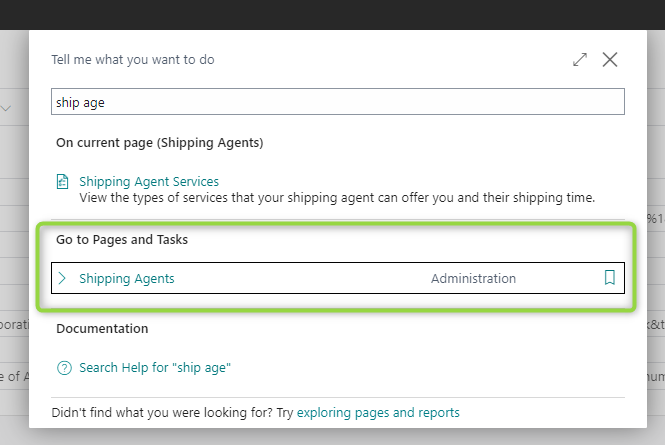
Enter the code and name of the shipping agent
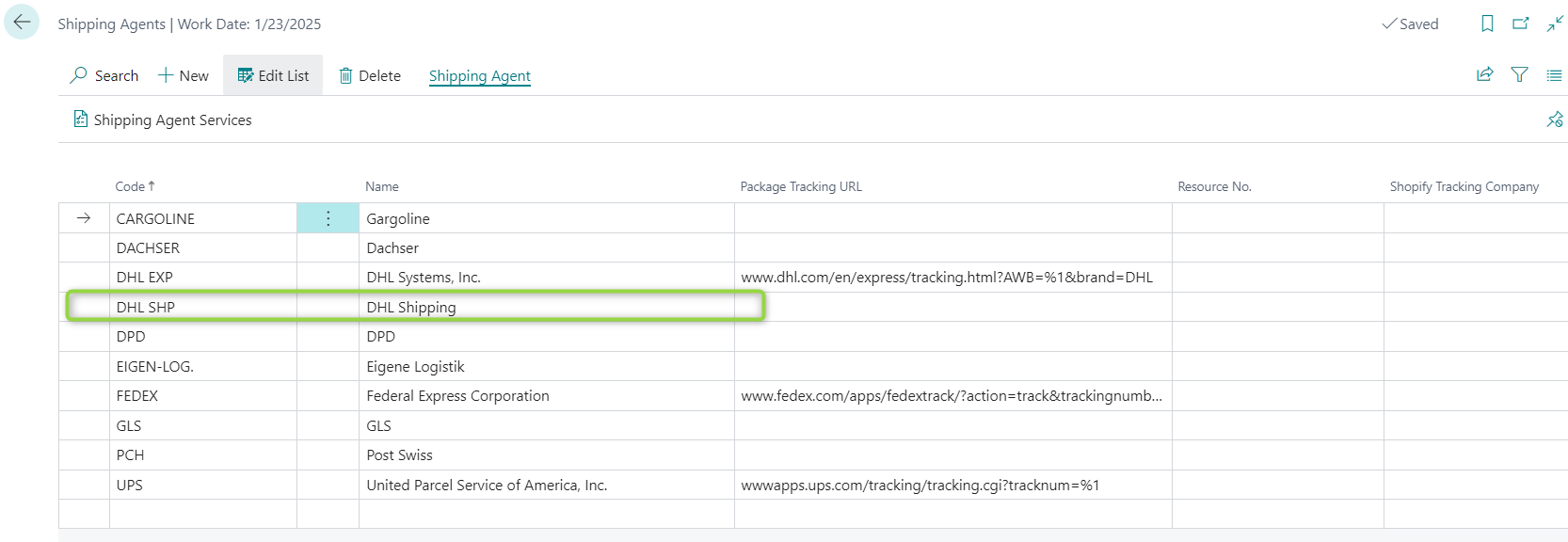
Open the page "Shipping Label Setup"
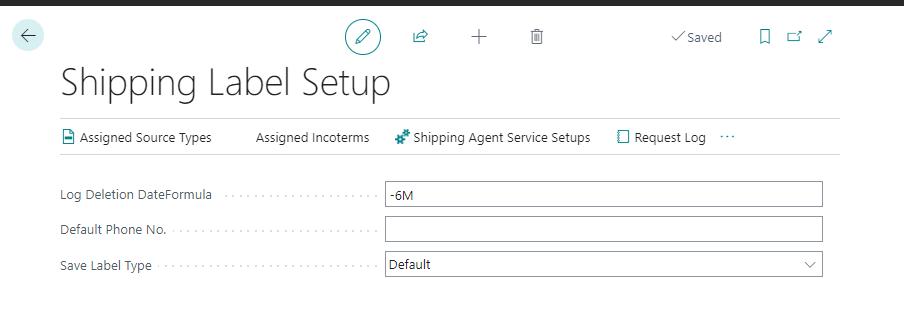
Click on "Shipping Agents Service Setups"
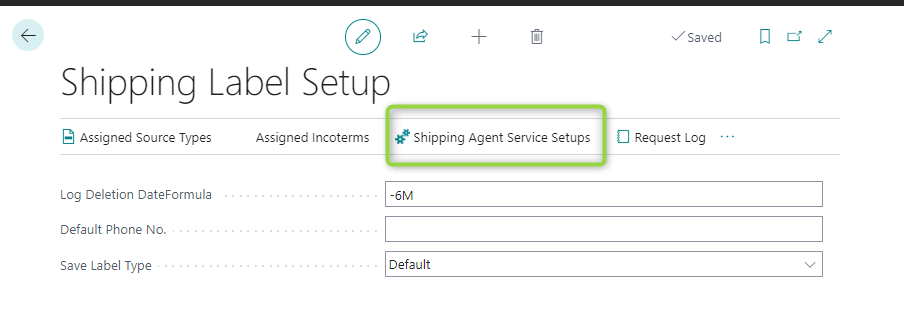
(1) Choose the shipping agent. Only the shipping agents that were defined in Step 2 can be chosen. (2) Define a code (Sub-process 1). Please note that this code defines only the delivery time. The user must combine this code with the setup code, which is defined in step 6 because the setup code defines how to deliver. (3) Choose the Shipping Label Type for the Shipping Agent so that BC understands for which shipping agent should the shipping label be printed. (4) Click on the field of Setup Code of the corresponding shipping agent (5) Click on "New". A DHL Shipping Setup page will be opened.
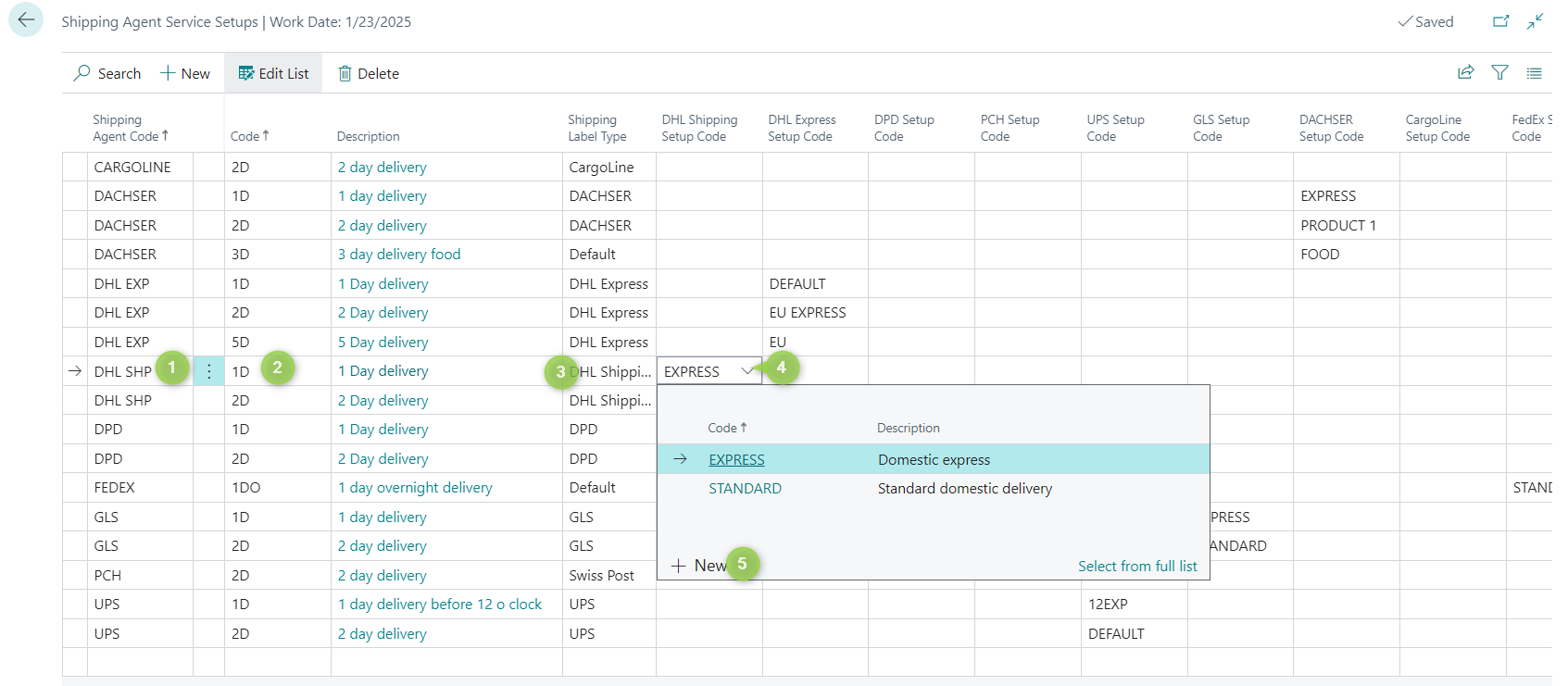
The user defines the specific product or service that will be used through step 6. This information will be attached to related documents, for example, the sales order, once the BC user chooses a defined code from Shipping Agents Service Setups.
(1) Enter the Code. Here the user can enter any desired code for his convenience. (2) Click "Initialize Setup" and confirm. "Initialize Setup" provides the users with some default information for setup as a recommendation. If the user does not use this function, he must then fill in everything himself. (3) Add a description for the code. Here the user can enter any desired description for his convenience. (4) A default package weight can be set here. Please note that this default weight will be used, only if neither item weight nor weight confirmation during warehouse shipment is available. (5) It can be specified, whether a return label is needed.
(6) It can be specified, which type of return label is needed.
(7) After a developer registered at the API Developer Portal of DHL, a developer ID will be assigned. This field is only relevant for test mode.
(8) After a developer registered at the API Developer Portal of DHL, a developer password will be assigned. This field is only relevant for test mode.
(9) The application ID is assigned by DHL. The application ID will be assigned after successful register at DHL API Developer Portal.
(10) The application token is assigned by DHL. The application ID will be assigned after successful register at DHL API Developer Portal.
(11) Define properties (Sub-process 2)
(12) Credentials for test (Sub-process 3)
(13) Credentials for go live (Sub-process 4)