Open the page "Shipping Agents"
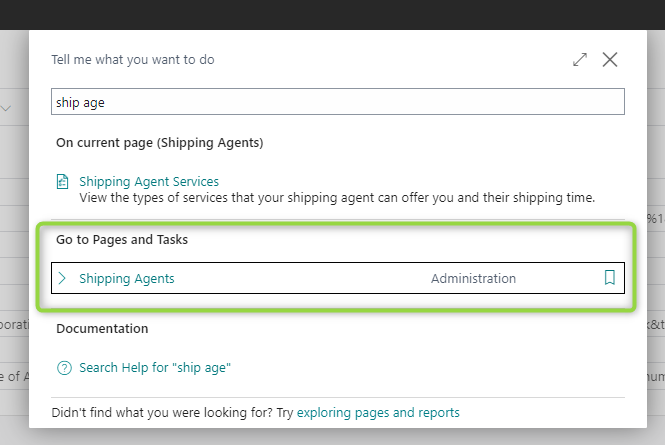
Enter the code and name of the shipping agent
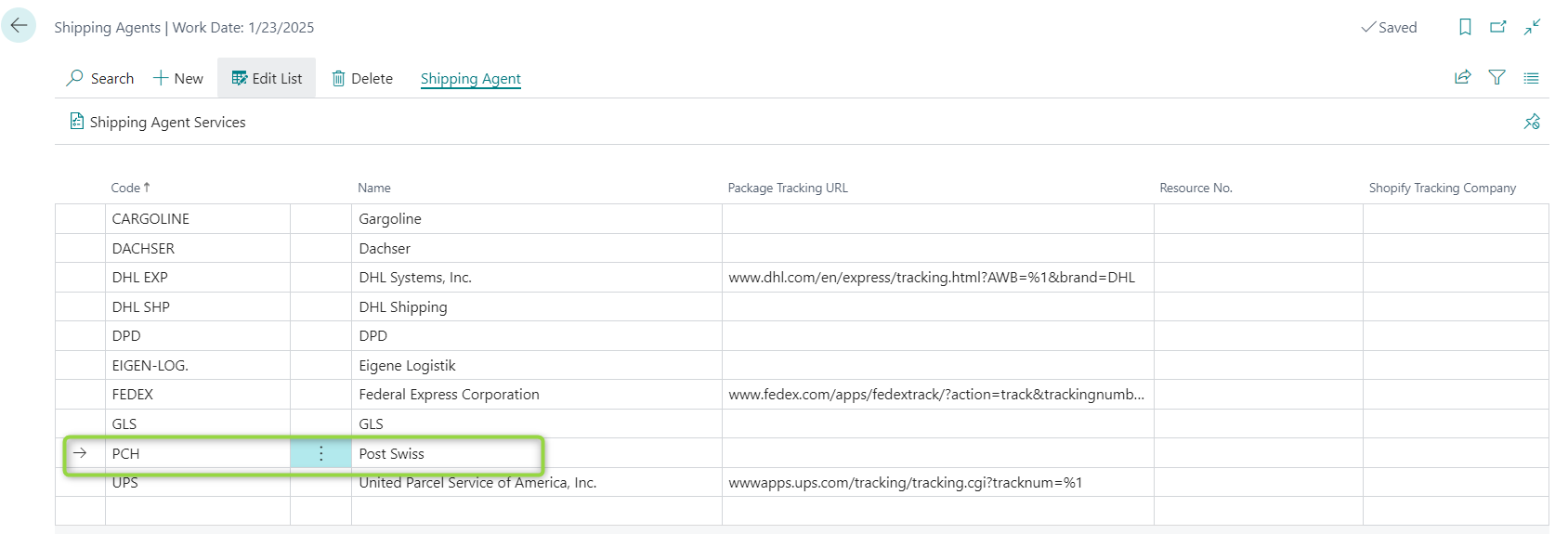
Open the page "Shipping Label Setup"
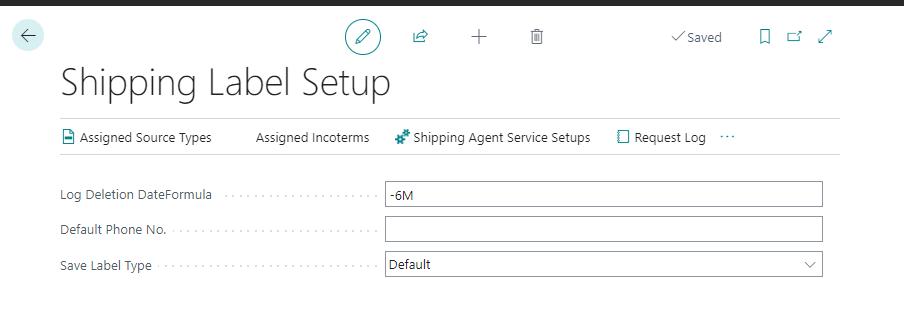
Click on "Shipping Agents Service Setups"
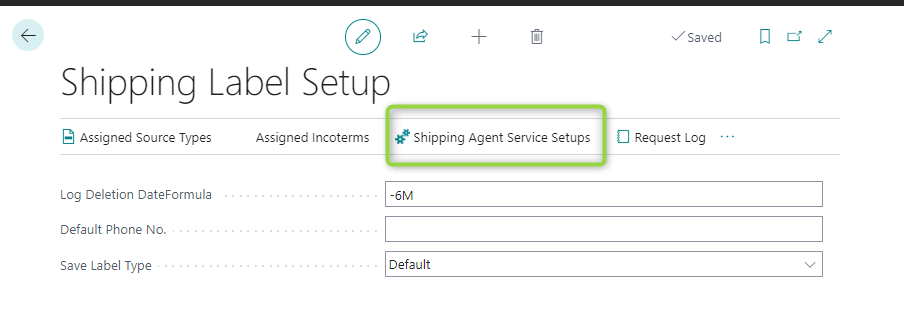
(1) Choose the shipping agent. Only the shipping agents that were defined in Step 2 can be chosen. (2) Define a code (Sub-process 1). Please note that this code defines only the delivery time. The user must combine this code with the setup code, which is defined in step 6 because the setup code defines how to deliver. (3) Choose the Shipping Label Type for the Shipping Agent so that BC understands for which shipping agent should the shipping label be printed. (4) Click on the field of Setup Code of the corresponding shipping agent (5) Click on "New". A PCH Setup page will be opened.
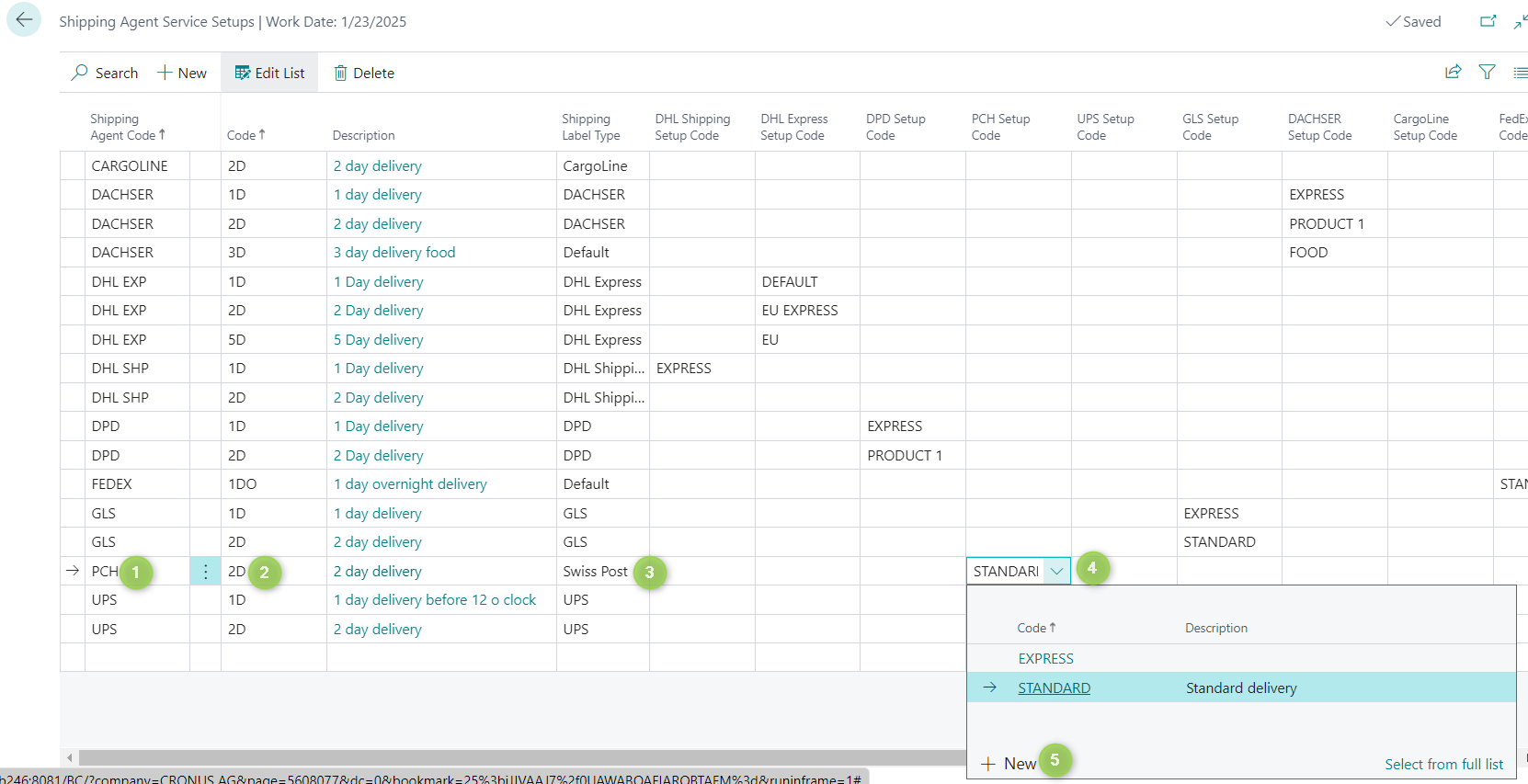
(1) Enter the Code. Here the user can enter any desired code for his convenience. (2) Click the "Initialize Setup" and confirm. "Initialize Setup" provides the users with some default information for setup as a recommendation. If the user does not use this function, he must then fill in everything himself. (3) Add "List of Products" (Sub-process 2) (4) Add a description for the code. Here the user can enter any desired description for his convenience. (5) Fill in the customer number, which will be given by PCH, after the registration. (6) This field defines the language of the response. For example, if German is chosen, the response in the request log will be in German. (7) Choose a product from the "List of Products" (8) The product name will be filled by the system automatically after the product has been chosen. (9) A default weight can be filled here. (10) This field defines the size of the shipping label. (11) Choose the test URL.
(12) The test client identifier is provided by PCH. Please register at PCH or turn to the PCH account manager to gain it. (13) The test client secret is provided by PCH. Please register at PCH or turn to the PCH account manager to gain it. (14) This field defines whether the test mode should be activated. (15) Choose the productive URL.
(16) The client identifier is provided by PCH. Please register at PCH or turn to the PCH account manager to gain it. (17) The client's secret is provided by PCH. Please register at PCH or turn to the PCH account manager to gain it.
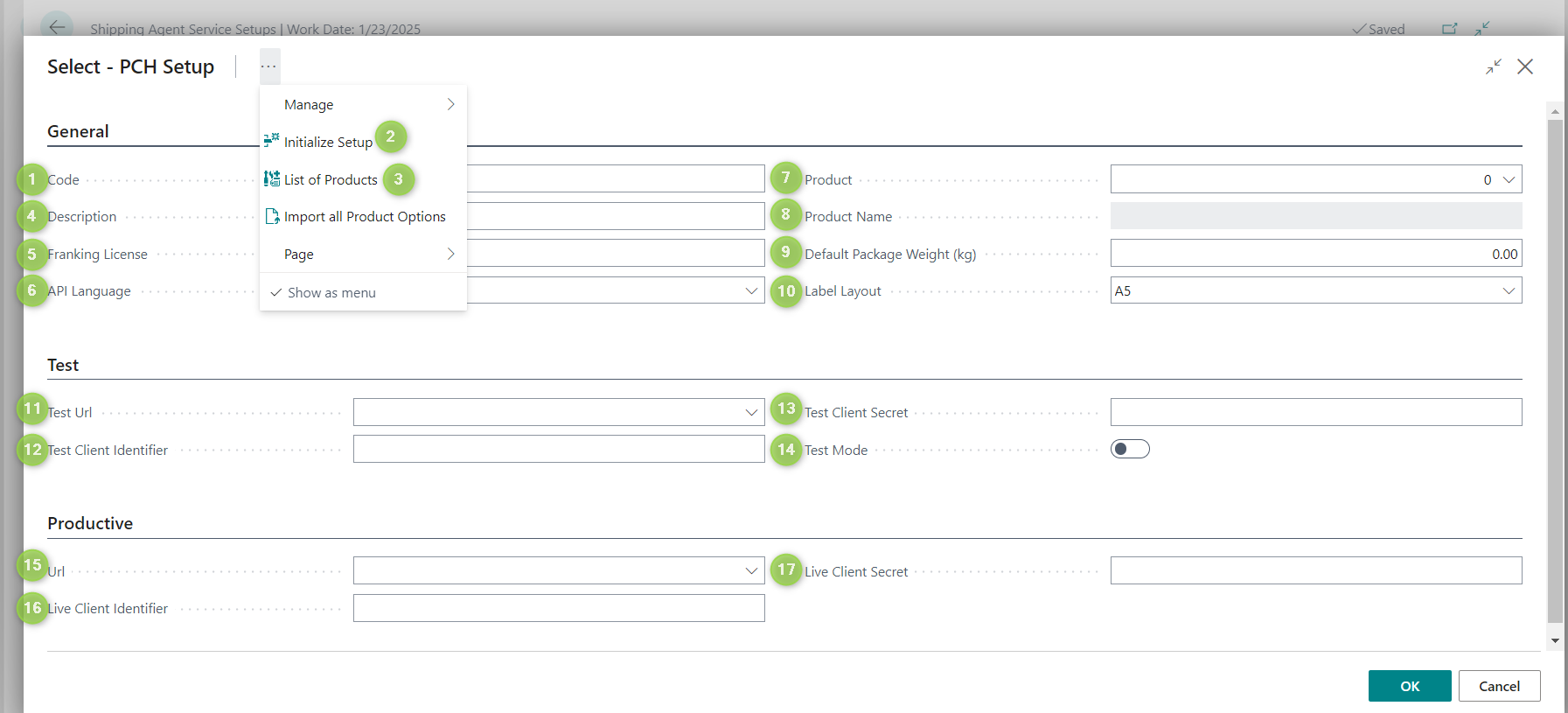
Attention: - Currently, PCH can only ship from an address in Switzerland or Liechtenstein to an address in Switzerland or Liechtenstein. - The BE-terna Shipping Label takes the address on the Company Information page as the sender address.