The customer receives the product information from his PCH account manager.
For each delivery, BC must inform PCH, which PCH product will be used, although this information will not be printed on the shipping label. This information is for the internal management of PCH. Without this information, requests from BC cannot be accepted and processed by PCH. As a result, the shipping label cannot be printed.
(1) Enter product code. (2) Enter the product name. (3) After the product code and name have been entered, the user can check the correctness of his input by clicking on the button Product Check. (4) After the user clicks on the button Product Check, the check results will be displayed in the field Product Check Error. If there is any error, the box will be ticked. (5) Alternatively, the product list can also be imported.
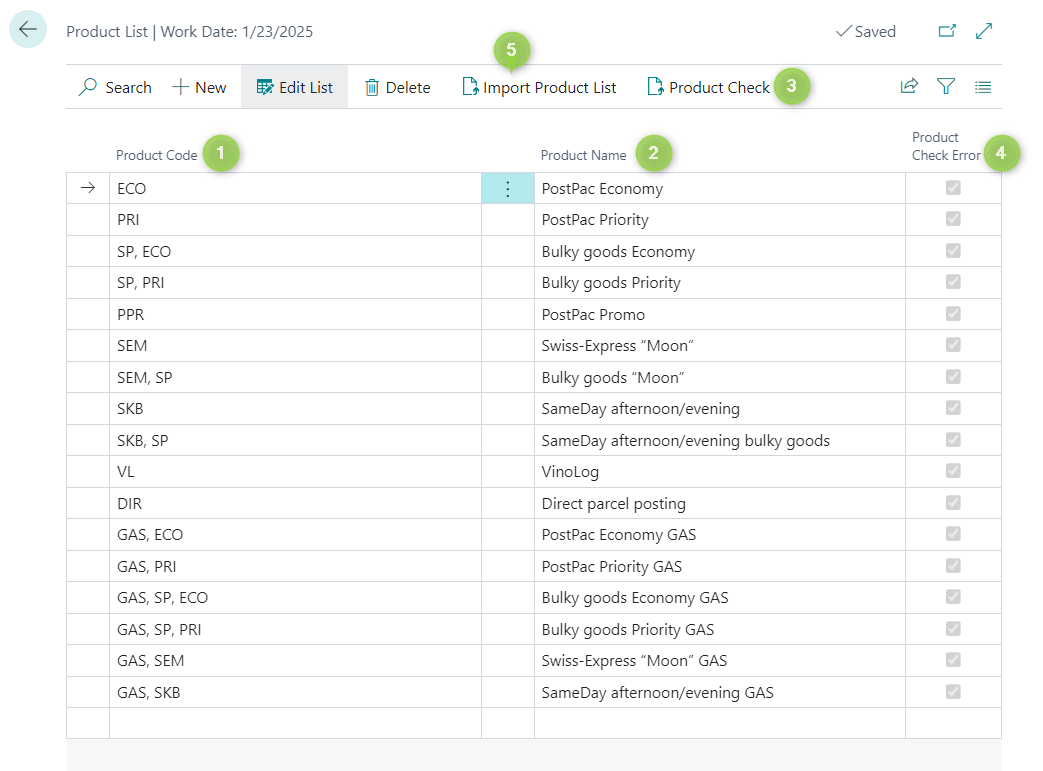
A CSV file of the product list must be prepared correctly before the import.
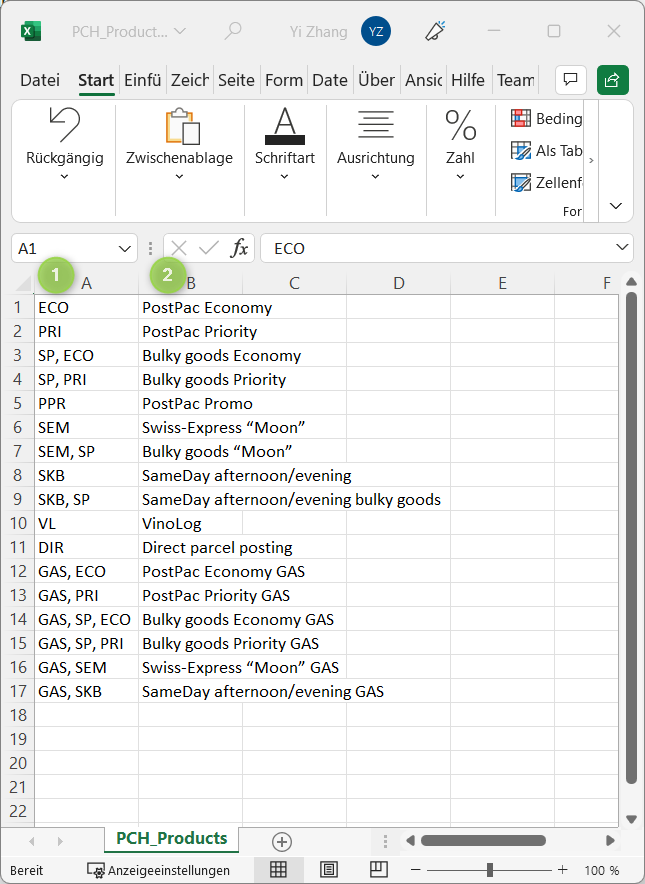
(1) The product code must be filled in column A. (2) The names of the product must be filled in column B.
If the Import Product List action is executed, a dialog opens. In this dialog window, the structure of the required CSV is displayed.
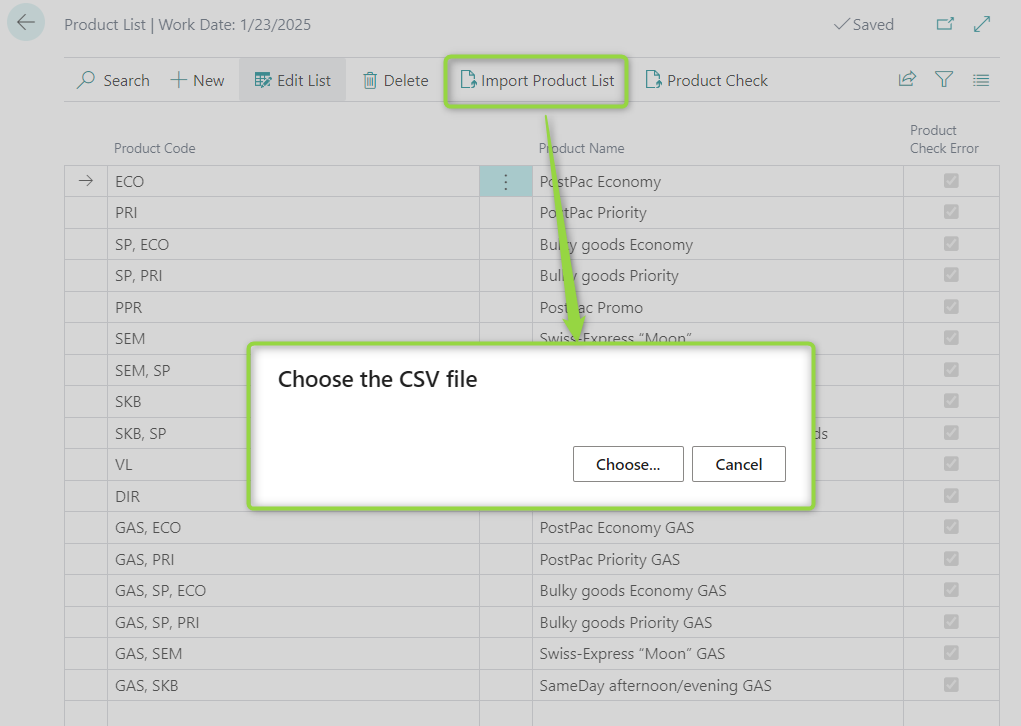
If you click on Choose... a File Dialog will be open. The required CSV file must be selected here.
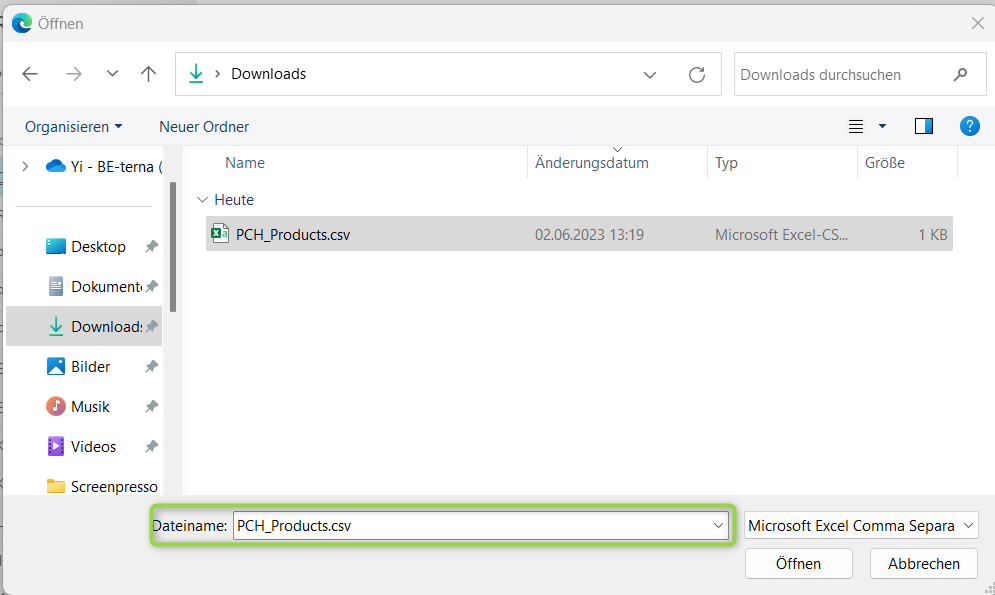
Before the import is started, you will be asked again whether all existing database entries should be deleted.
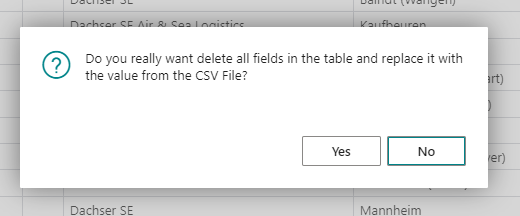
If this is confirmed, all entries will be deleted and only the CSV file content will be imported.
Attention: - Please only use the product code and product name from PCH. - If PCH has updated its product code and product name, please update your setup accordingly. - Involve all the product codes and product names, which you will use.