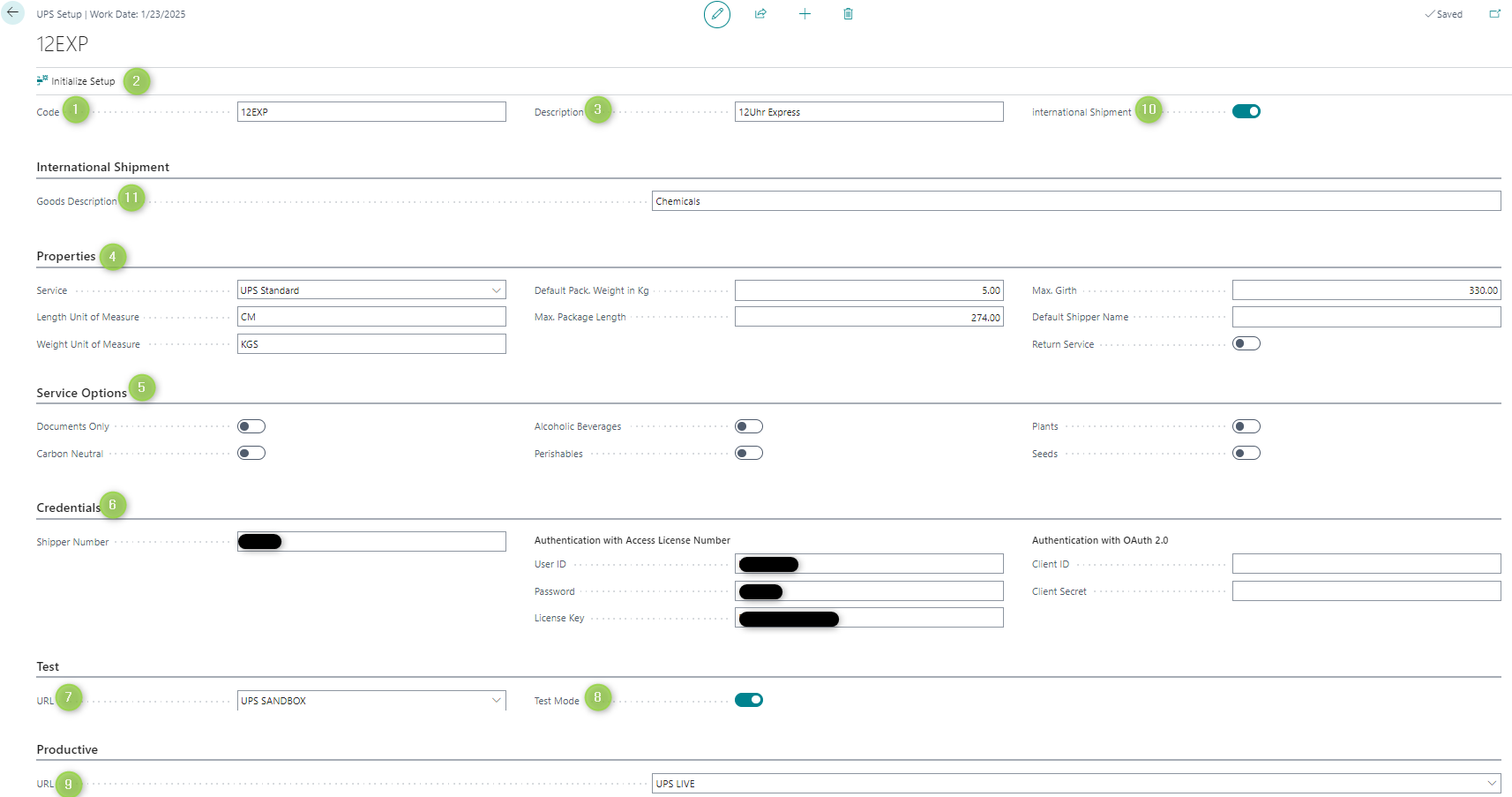Open the page "Shipping Agents"
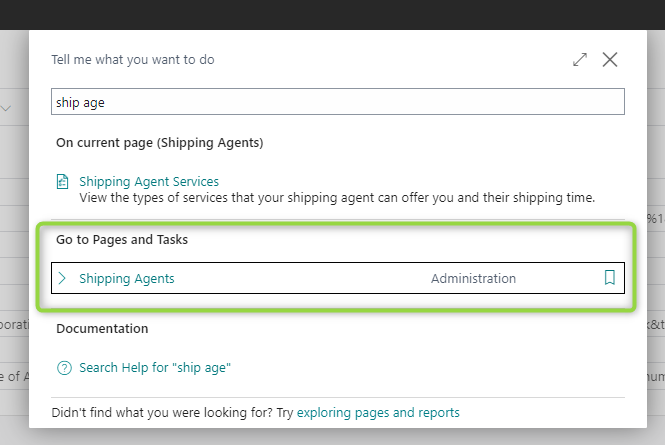
Enter the code and name of the shipping agent
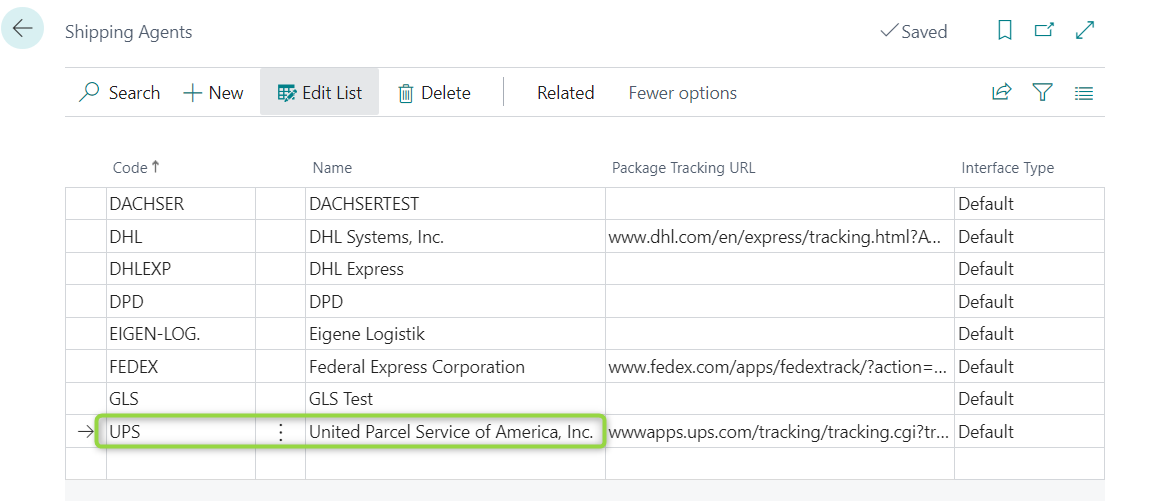
Open the page "Shipping Label Setup"
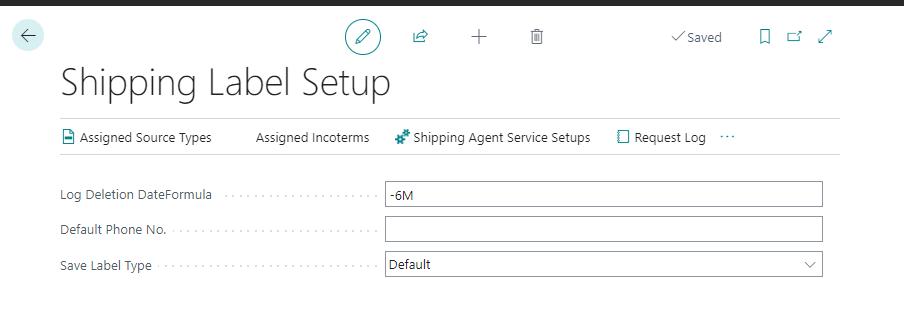
Click on "Shipping Agents Service Setups"
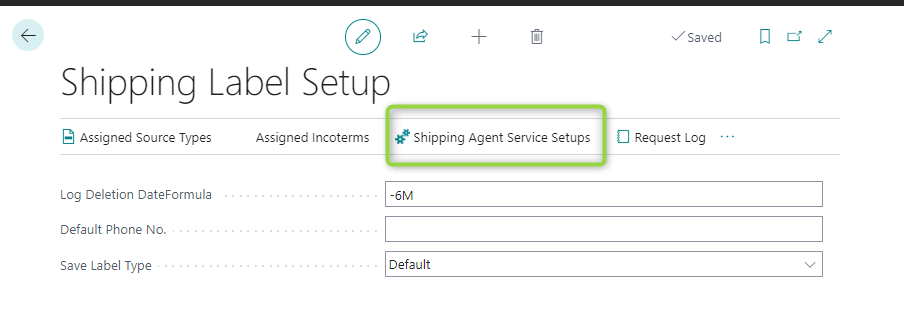
(1) Choose the Shipping Agent. Only the shipping agents that were defined in Step 2 can be chosen. (2) Add a code (Sub-process 1). Please note that this code defines only the delivery time. The user must combine this code with the setup code, which is defined in step 6 because the setup code defines how to deliver. (3) Choose the Shipping Label Type for the Shipping Agent so that BC understands for which shipping agent should the shipping label be printed. (4) Click on the field of Setup Code of the corresponding Shipping Agent (5) Click on "New". A UPS Setup page will be opened.
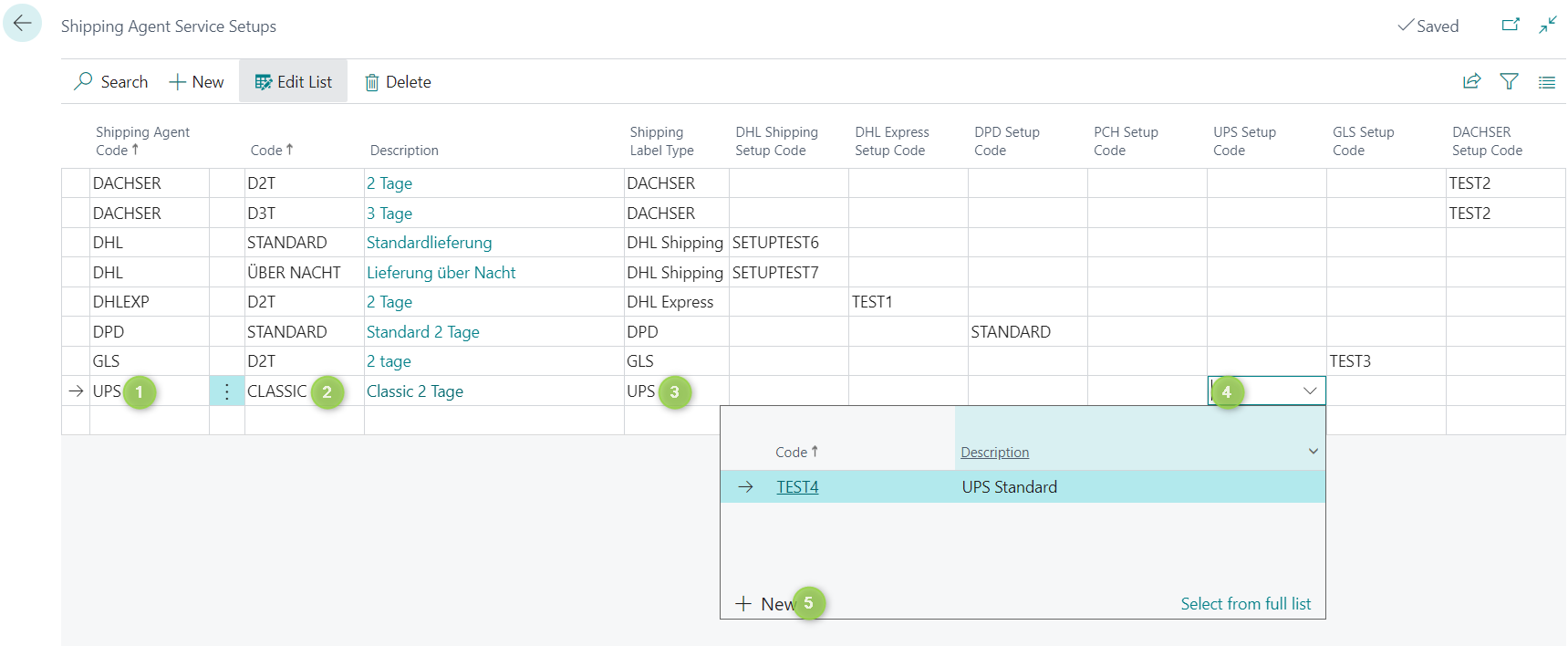
(1) Enter the Code. Here the user can enter any desired code for his convenience. (2) Click on the three points and choose "Initialize Setup". "Initialize Setup" provides the users with some default information for setup as a recommendation. If the user does not use this function, he must then fill in everything himself. (3) Enter the description. Here the user can enter any desired description for his convenience. (4) Modify the default properties (Sub-process 2) (5) Choose the service options (6) Enter the customer credentials (Sub-process 3) (7) Choose the test URL.
(8) Activate the Test-Mode (9) Choose the productive URL.
(10) This field confirms whether the shipping labels, which will be created, are shipping labels for international shipments. Attention: The user must choose a proper type of service in Sub process 2 to make sure that the service type matches the specific needs. For example, if an item must be sent from Germany to the USA, the user must then fill in one of the service types, which is available for shipping from Germany to the USA, in sub-process 2. Otherwise, the request cannot be processed. (11) Fill in a description for the international shipment. This field only appears, if the button International Shipment is activated.